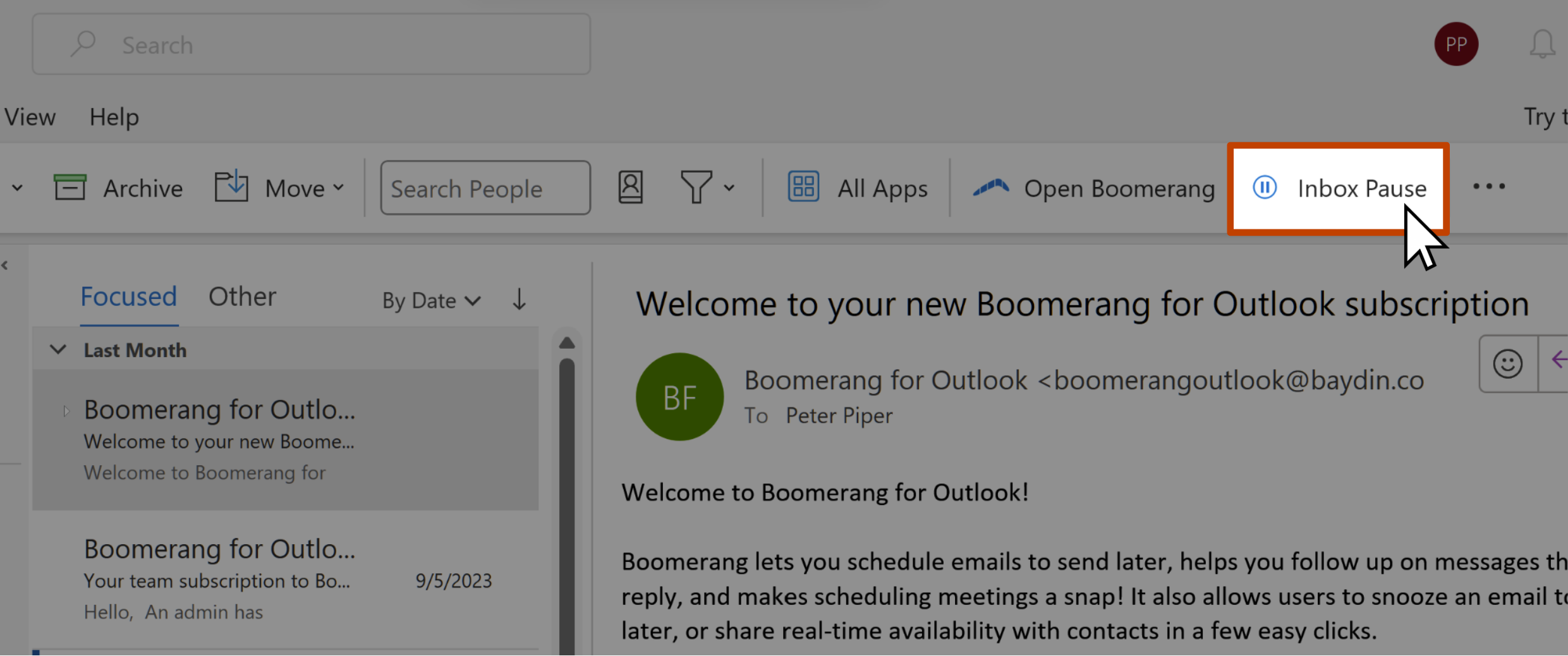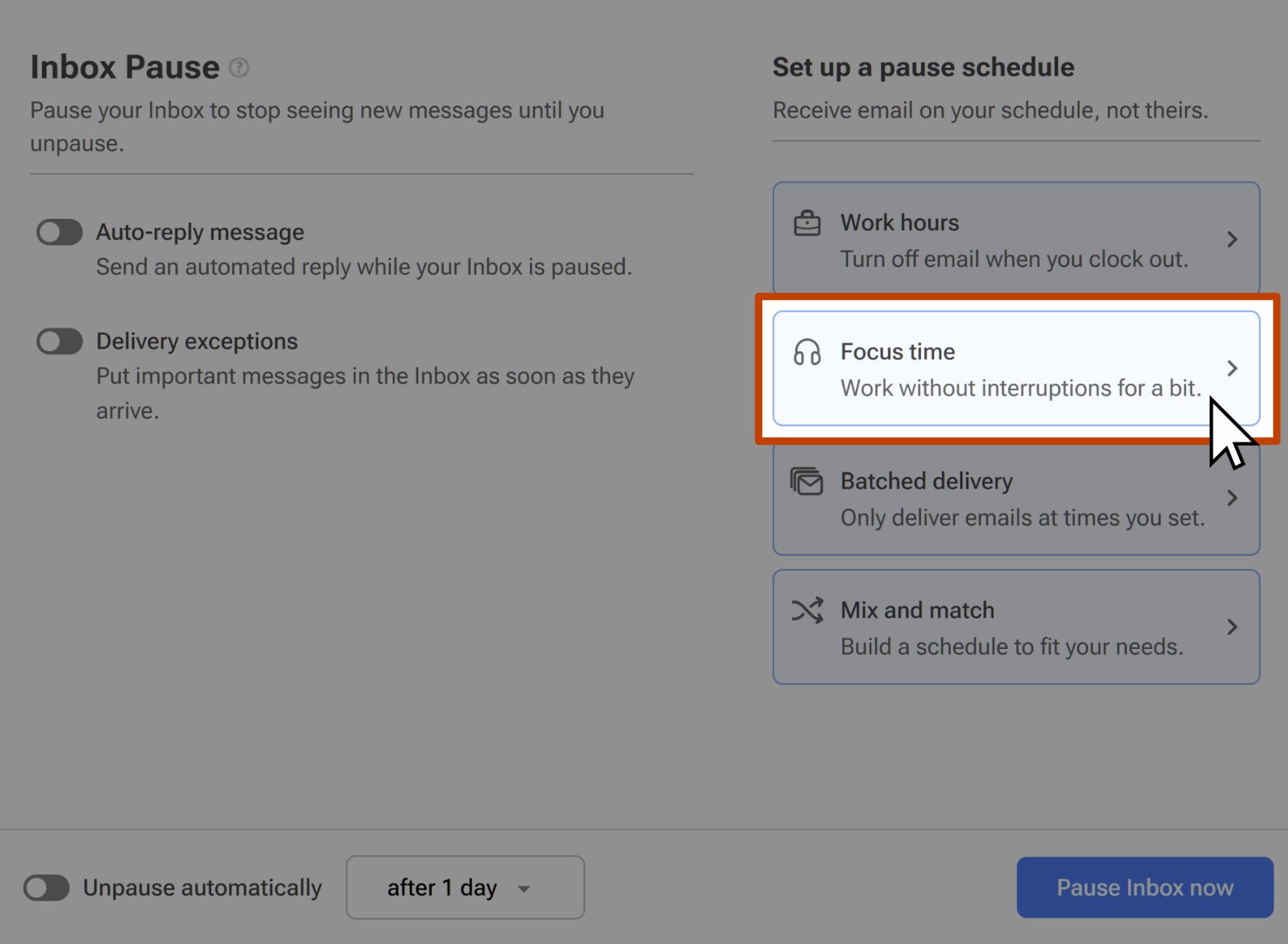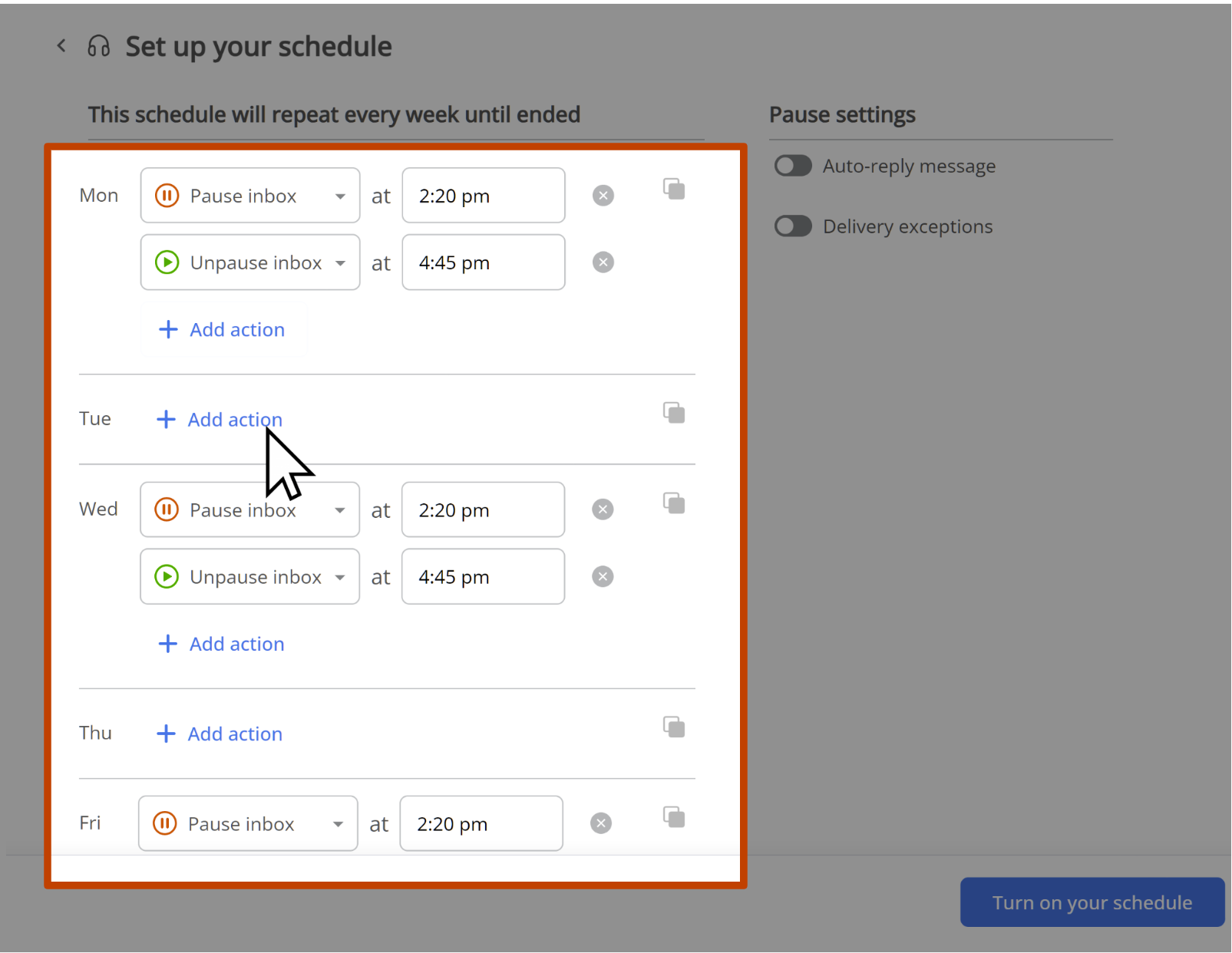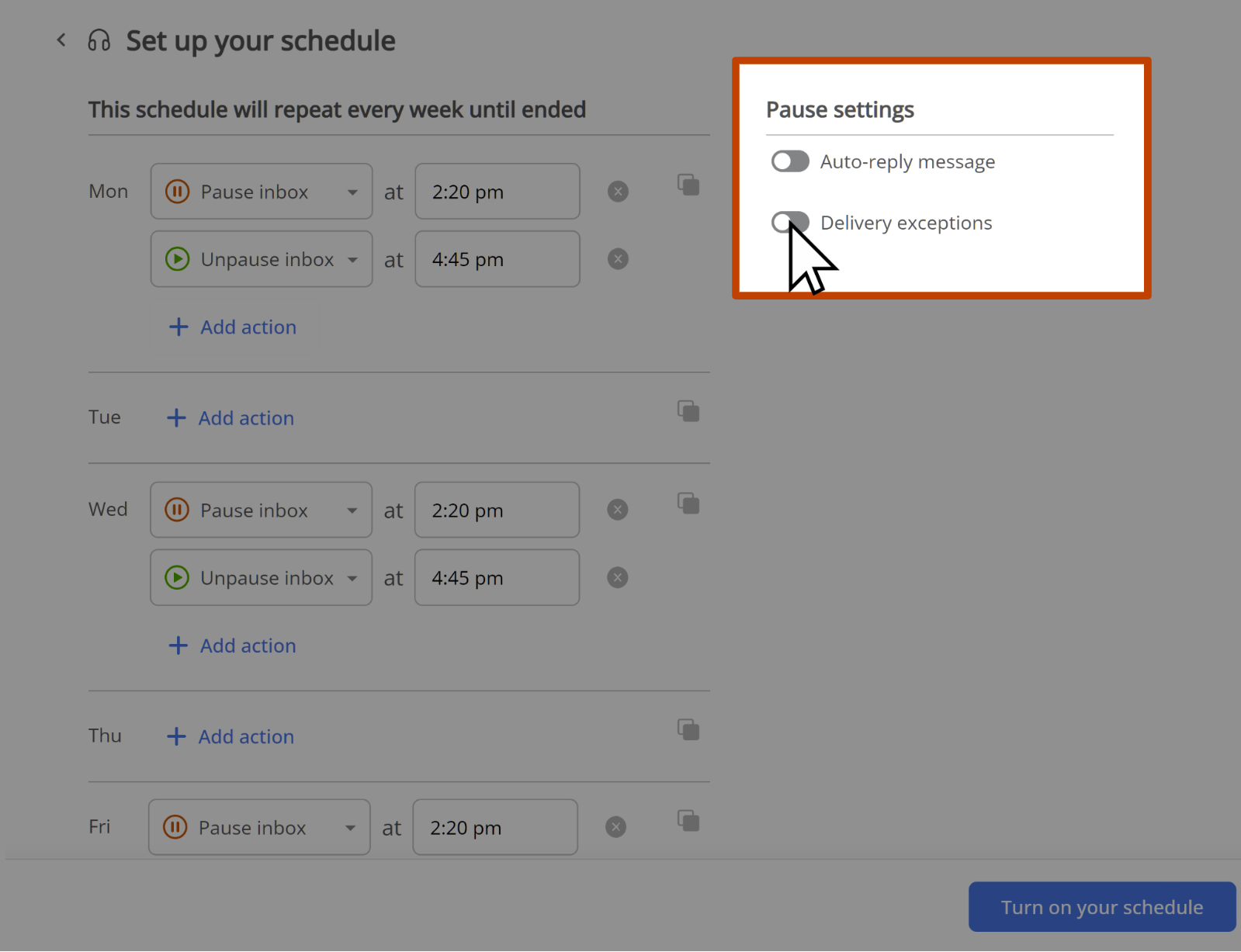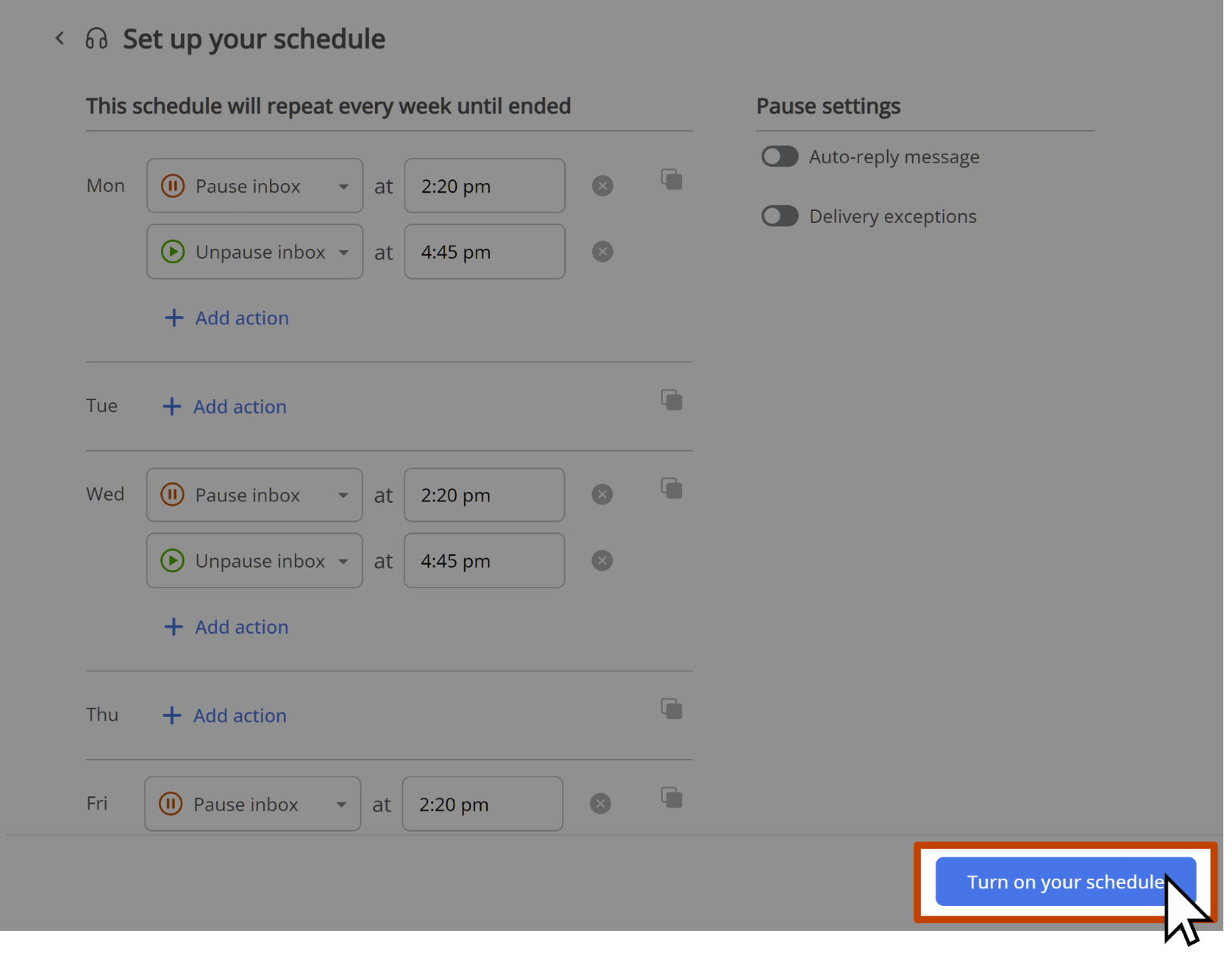How to set up Focus Time with Inbox Pause
With Boomerang's Inbox Pause feature, you can now schedule focus time in your workday to get through important tasks without those email notifications sidetracking you. Every time you get interrupted by an email notification, it can take up to 20 minutes to regain focus, so this feature is perfect for when you need to put your head down and focus on a presentation or to get through the emails already in your Inbox.
Inbox Pause Scheduling is a Pro Subscription plan feature. You can upgrade to Pro here.
How to set up Focus Time with Inbox Pause