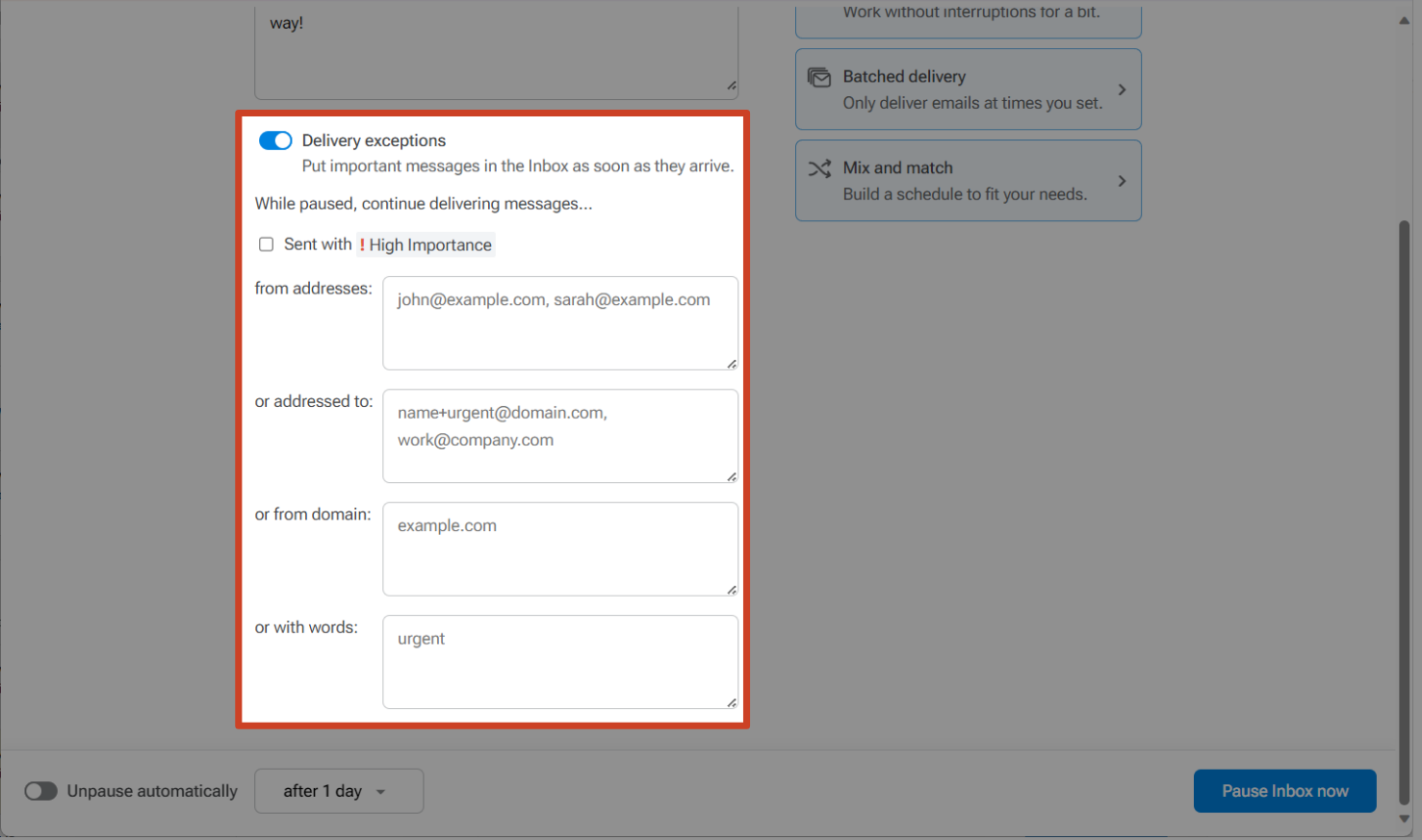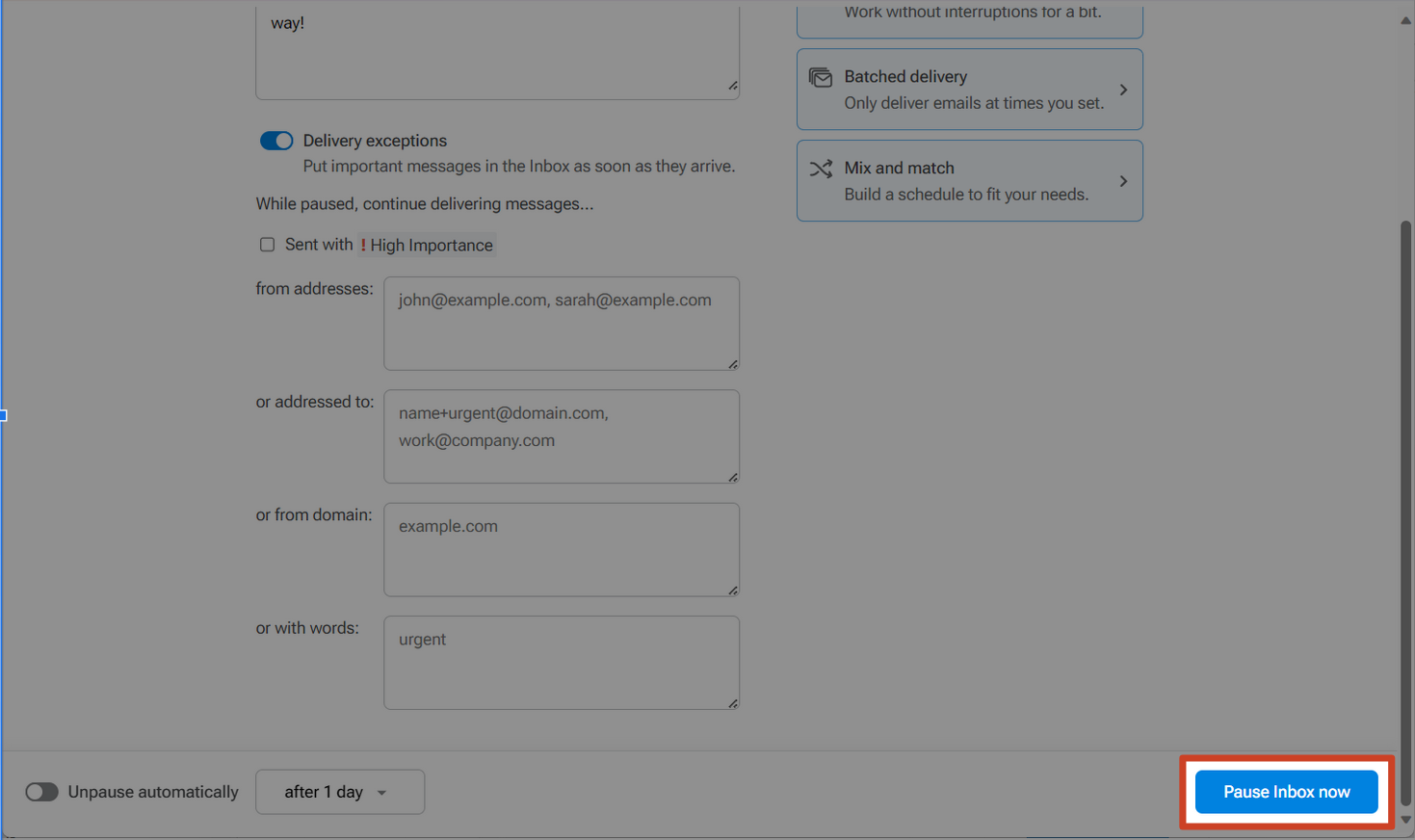Setting up Inbox Pause Delivery Exceptions
If you're expecting urgent messages, you can use the delivery exceptions feature to allow emails from certain senders, domains or emails with certain keywords to arrive in your Inbox instantly even when it is paused. This feature is available to users on Pro Subscription plans of Boomerang. You can upgrade to Pro here.
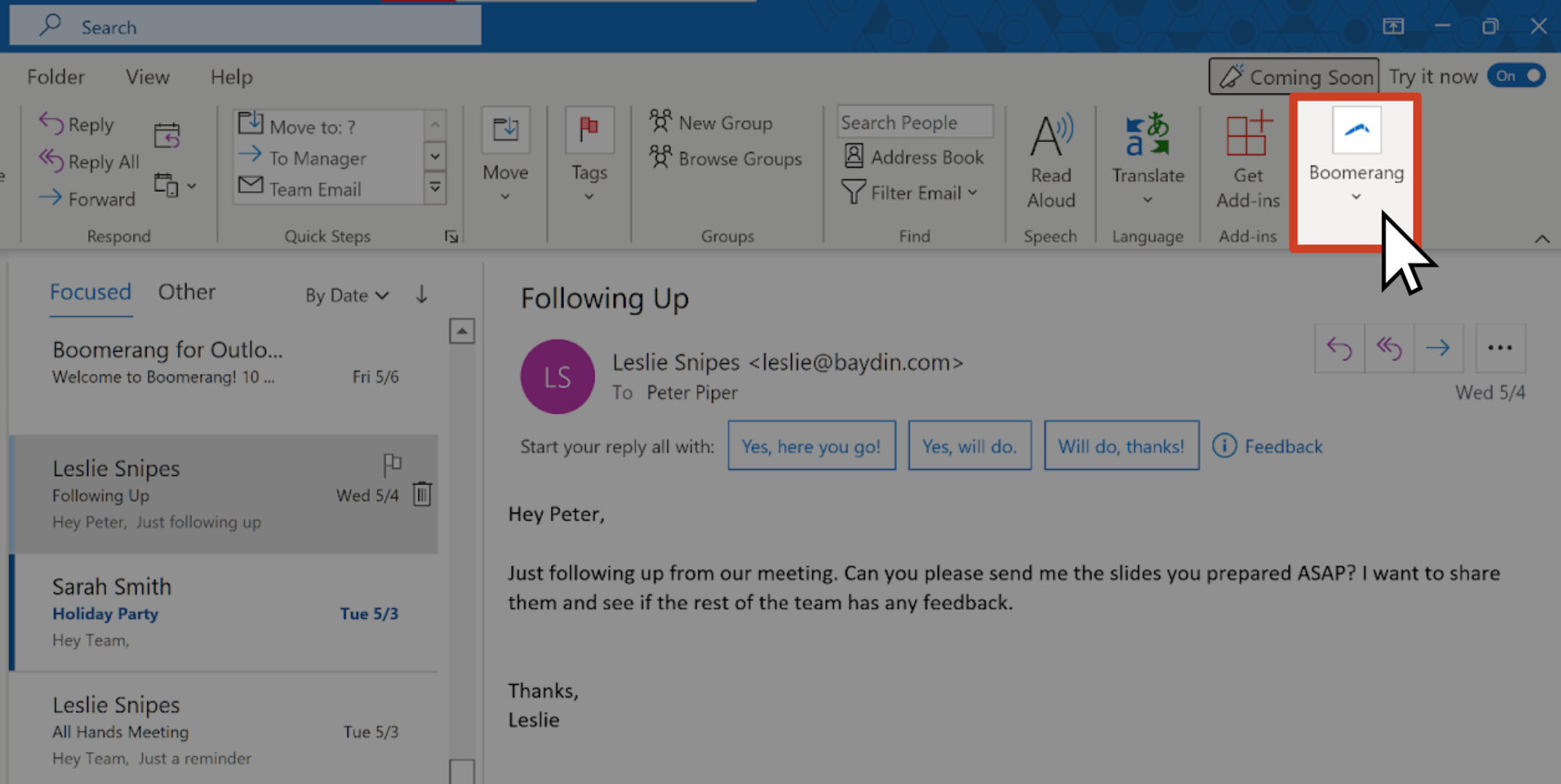
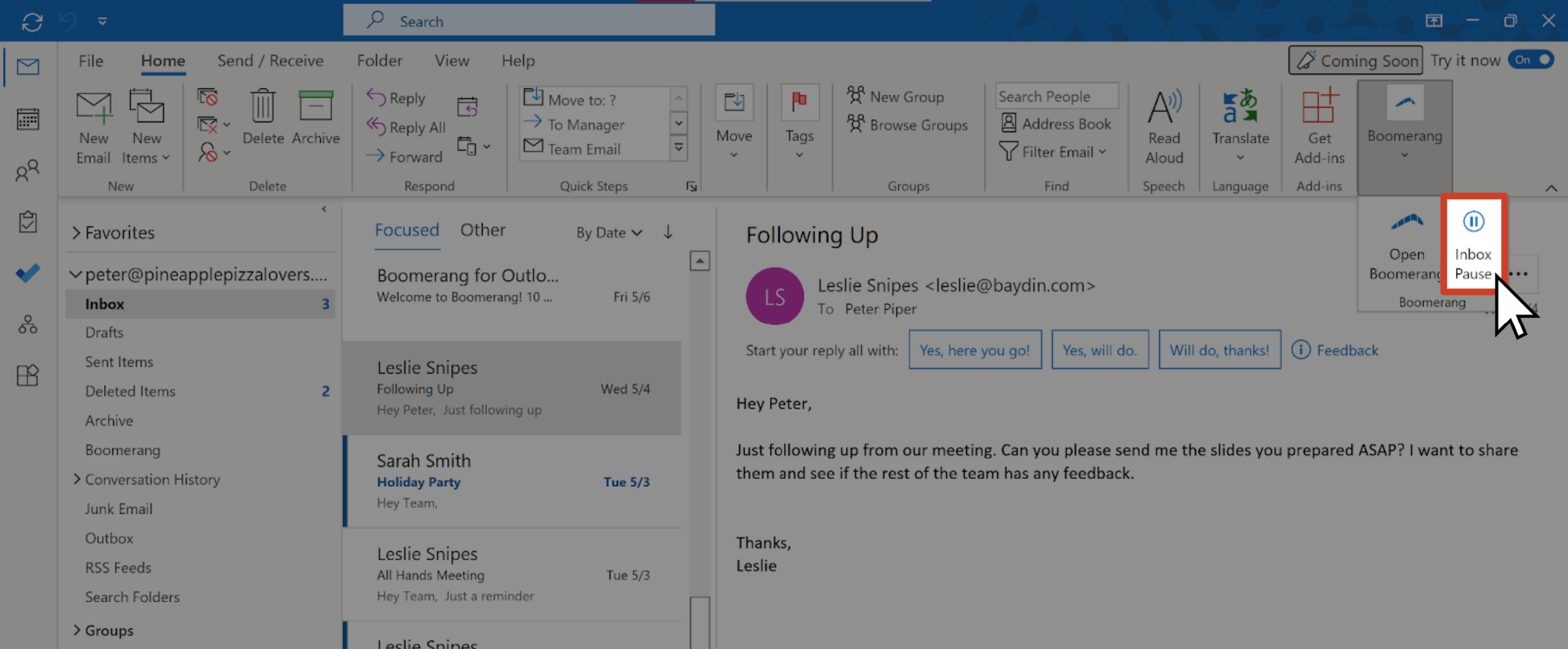
- Messages sent with ! High Importance - If the sender marks the message with high importance when sending it to you.
- From certain addresses - For example, from a specific client, or team members that you're working on an urgent project with
- Addressed to - You can instruct colleagues to email a specific address if they need to get ahold of you urgently. This works well if you forward multiple email addresses into one inbox; alternately you can add "+urgent" (or any word) to your email address and they will be sent to your inbox (ex. name+urgent@domain.com)
- From domains - For example, a certain client's domain, or your company's domain so that you continue receiving emails from anyone within your company
- With words - Make sure emails with certain words or subjects are delivered immediately, such as 'urgent,' 'Initech project,' etc.