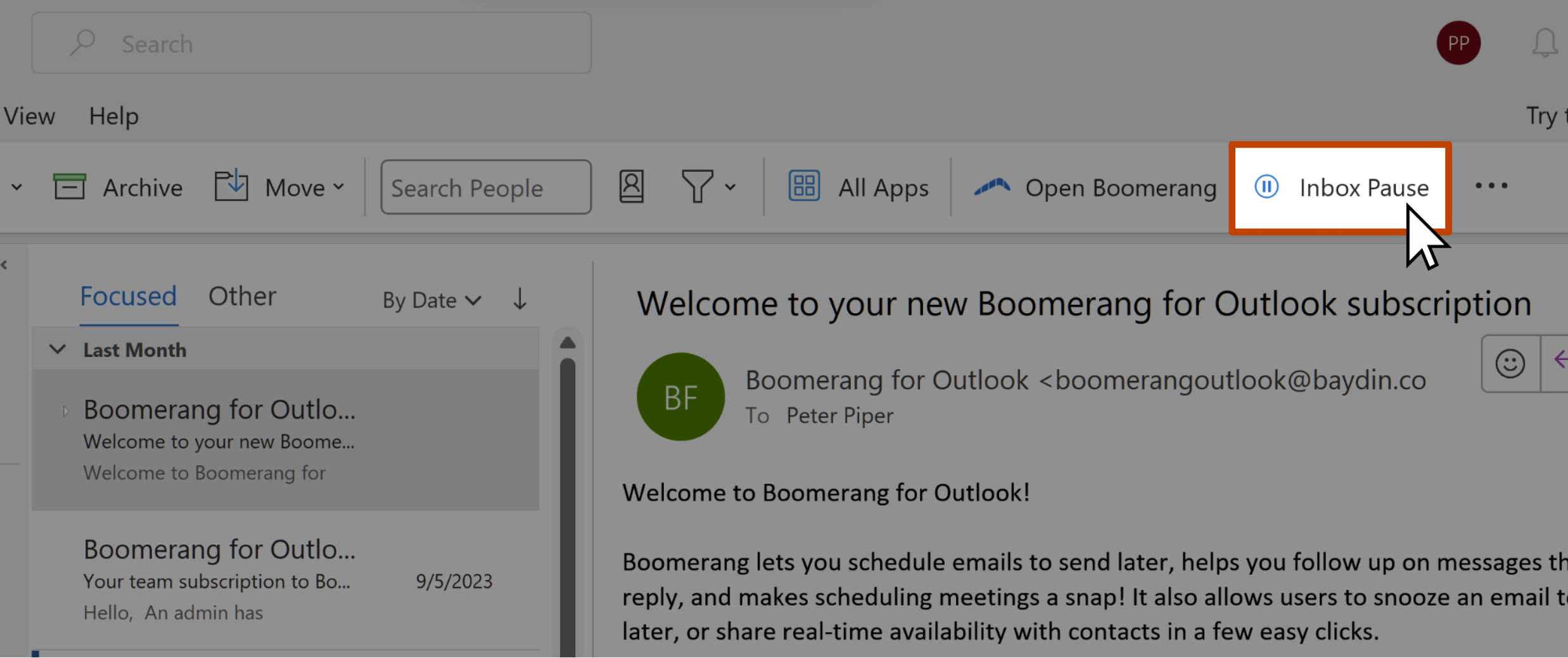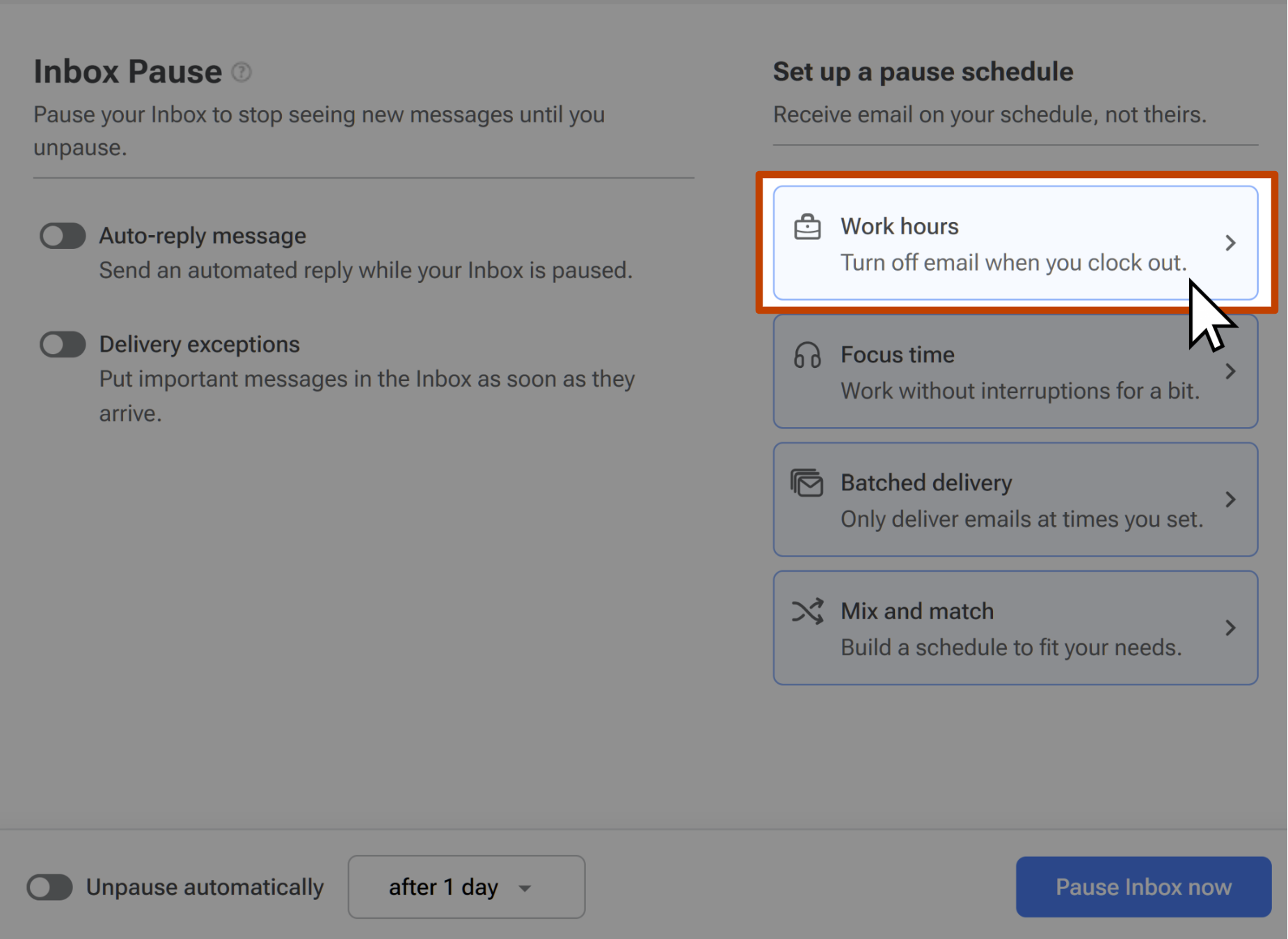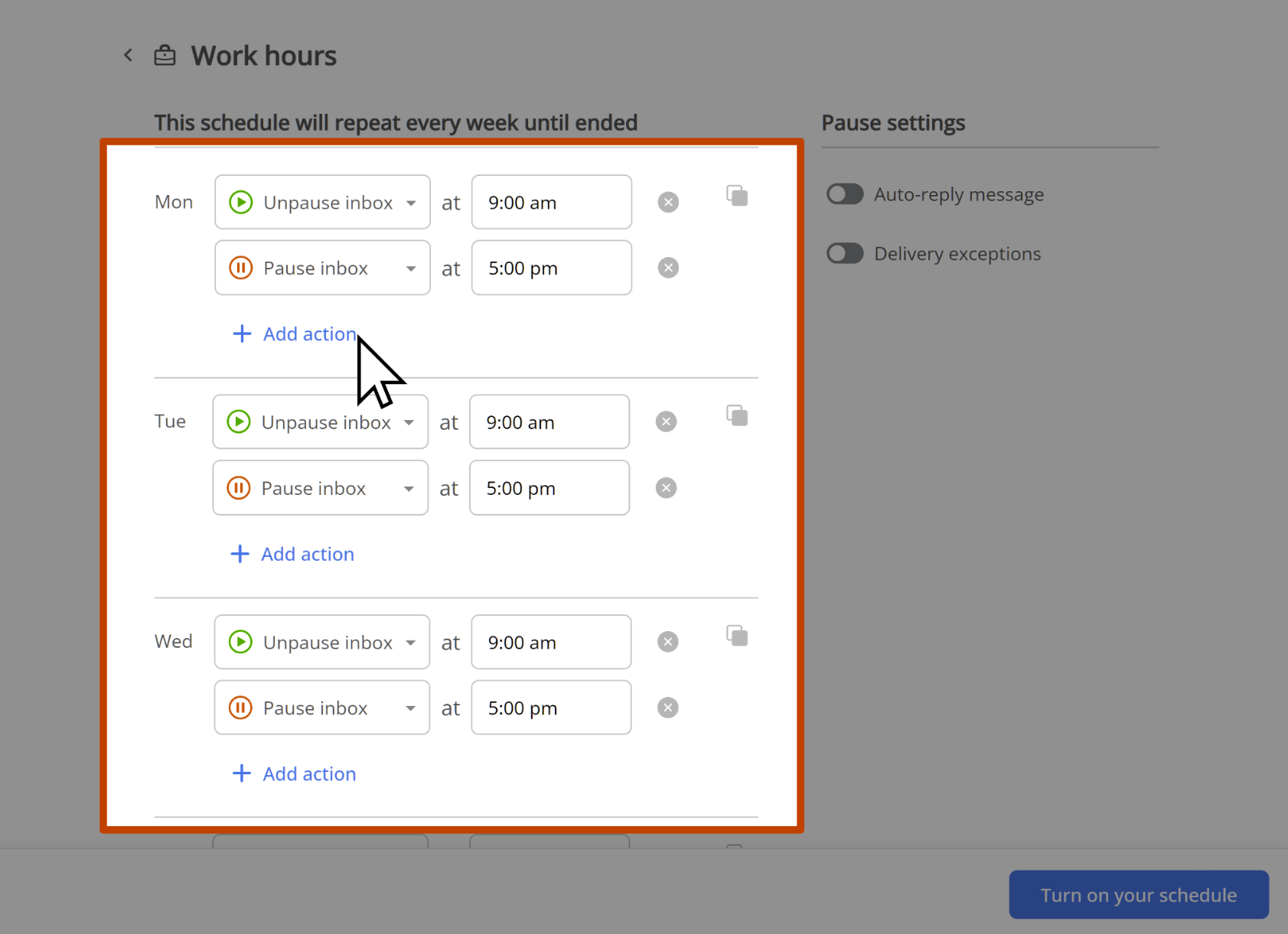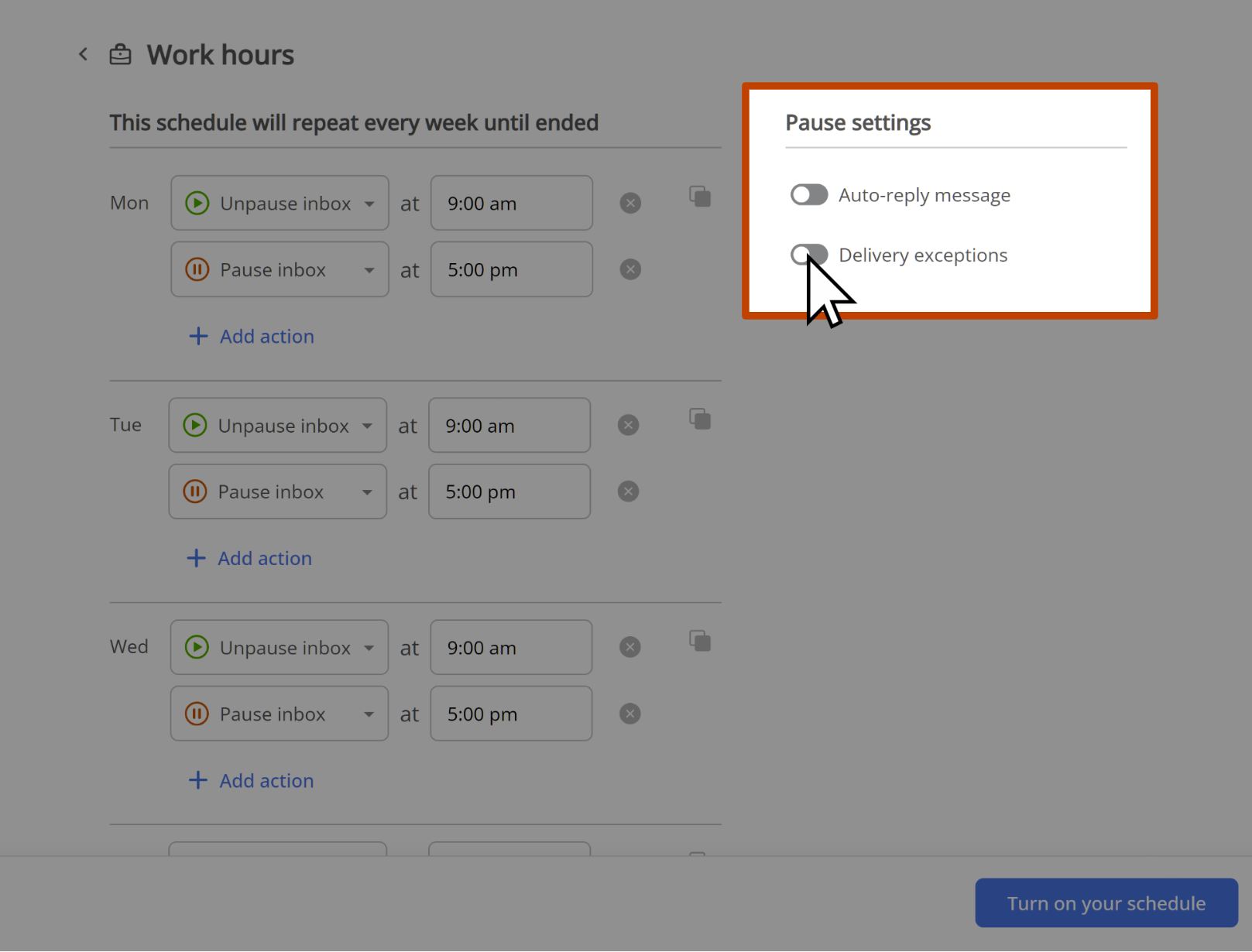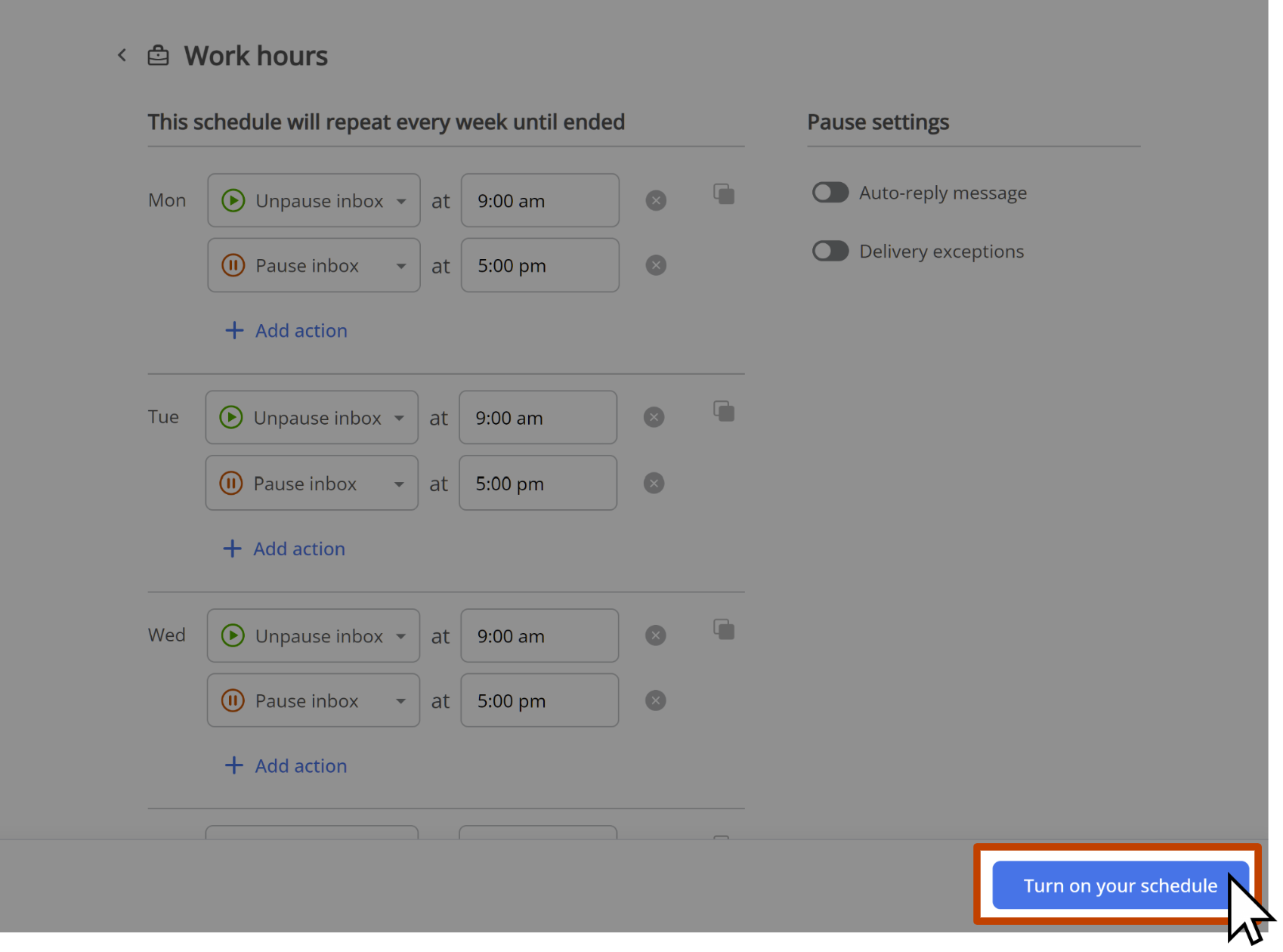How to set up a schedule to automatically pause your Inbox after work
Burnout and quiet quitting are on the rise – and they have a detrimental effect on the success of a business, as well as their employees. Studies show that having the ability to disengage outside of work hours and rest reduces stress and boosts productivity. Yet our work environments don’t always support the need to disconnect. With Boomerang's Inbox Pause feature, you can now have email notifications automatically paused outside of work hours.
Inbox Pause Scheduling is a Pro Subscription plan feature. You can upgrade to Pro here.
How to set up an Inbox Pause Schedule