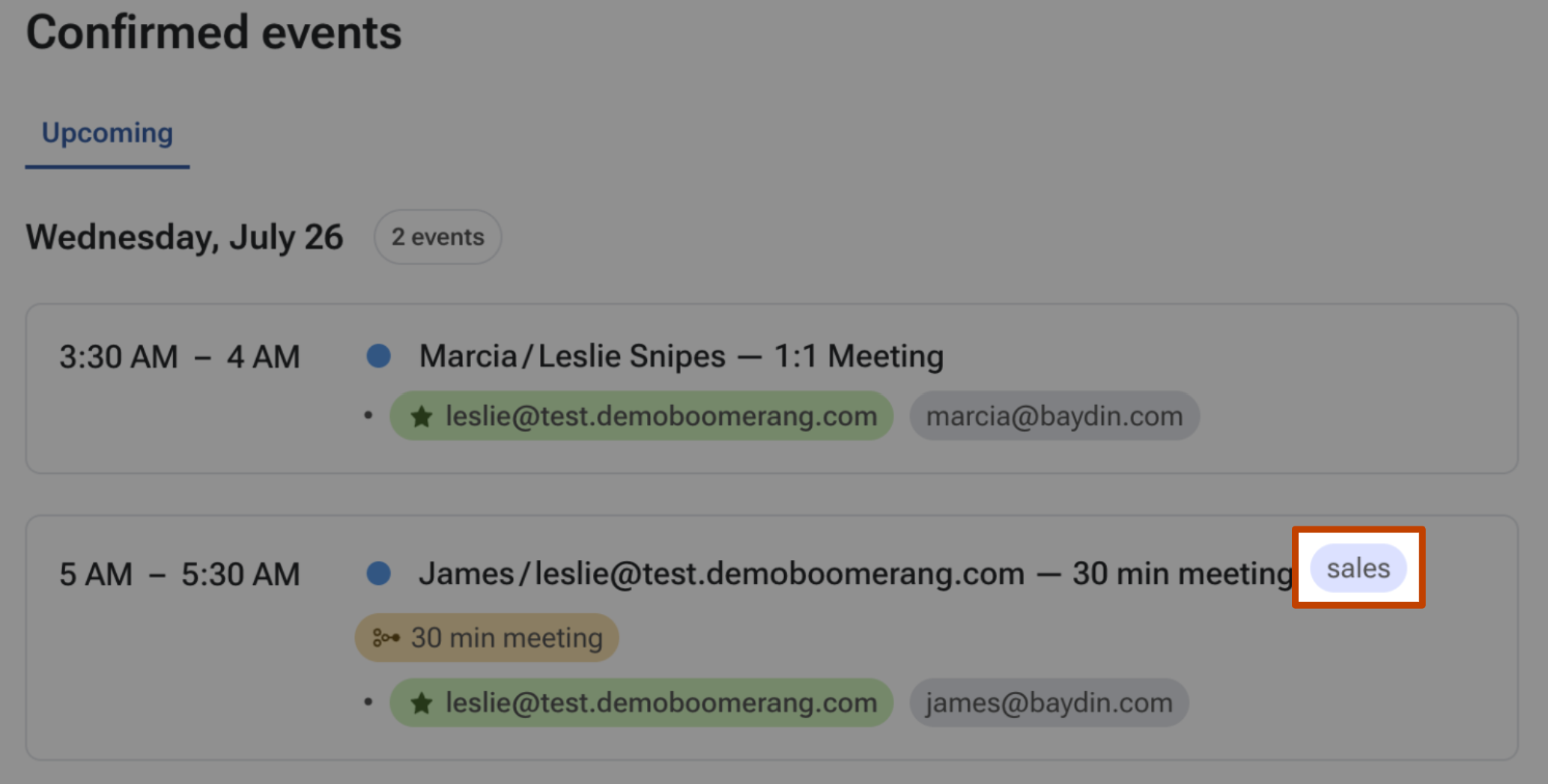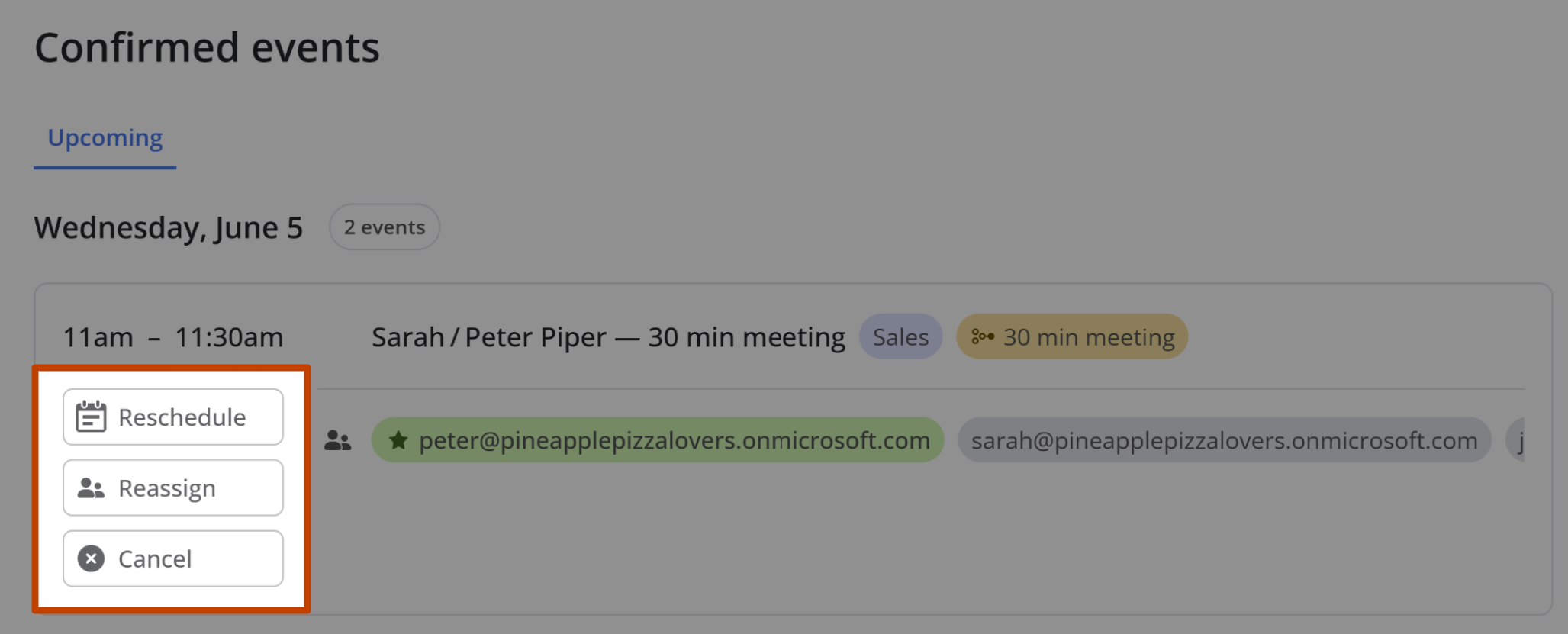How to manage confirmed events
When meetings are booked from your Team's Bookable Schedule(s), you can see and manage the confirmed events from two different pages.
How to manage confirmed events from your teams page
- 1
- Navigate to your Teams page, and click on the name of your team.
- 2
- Click on Schedules.
- 3
- Click on the Calendar Icon to the right of the schedule you want to see events for (hovering over this icon will show the text Confirmed Events).
- 4
- From there, you'll see the list of confirmed events for that specific Team Bookable Schedule. Click on the event box to expand the management options.
- 5
- From there, you can Reschedule the event, Reassign the event to another Team Member (if it is a Round Robin event), or Cancel the event entirely
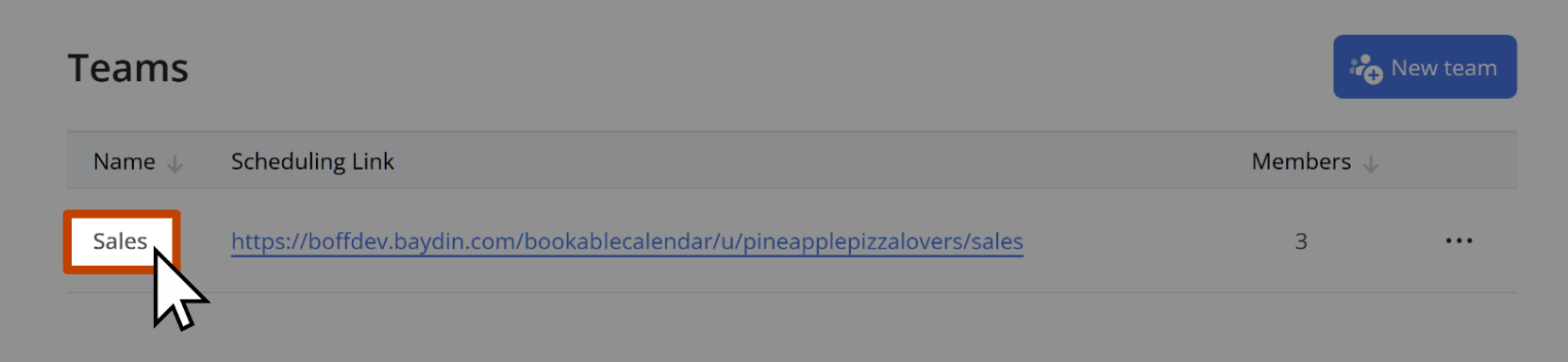
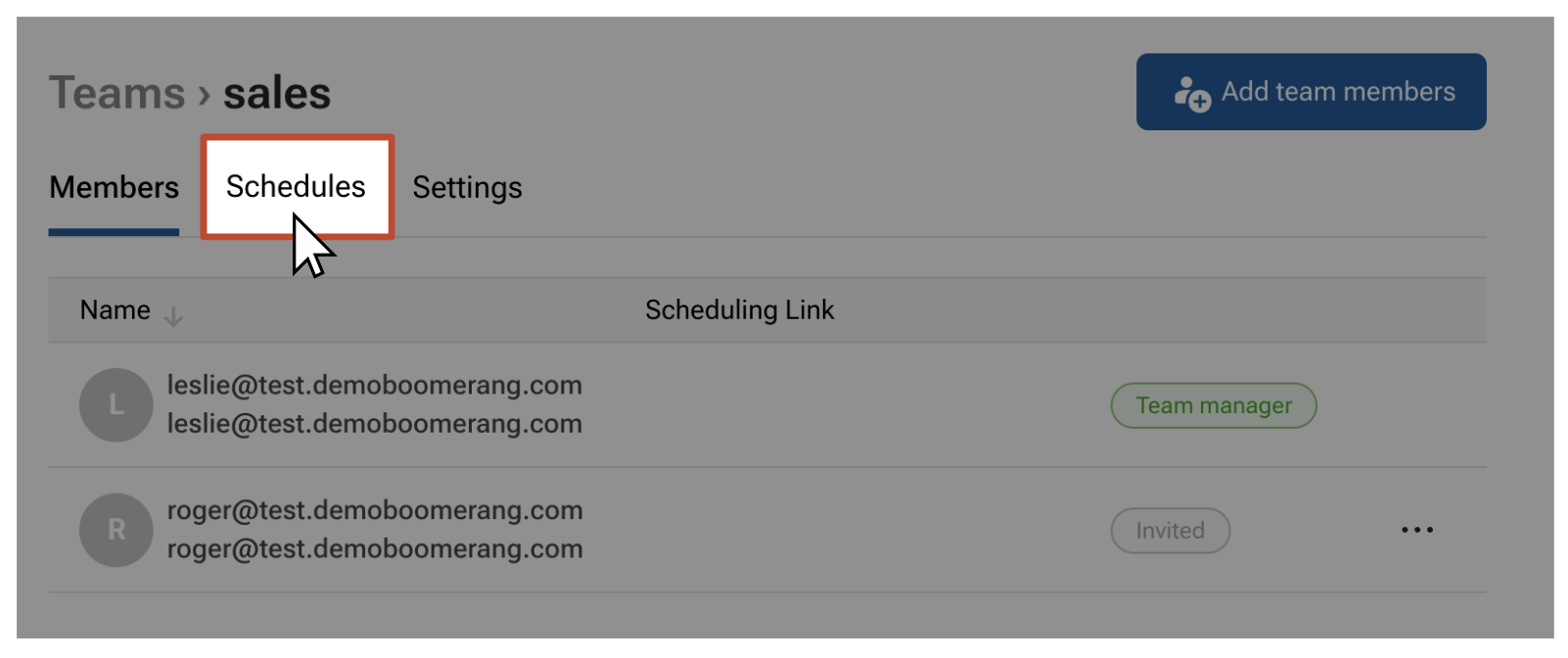
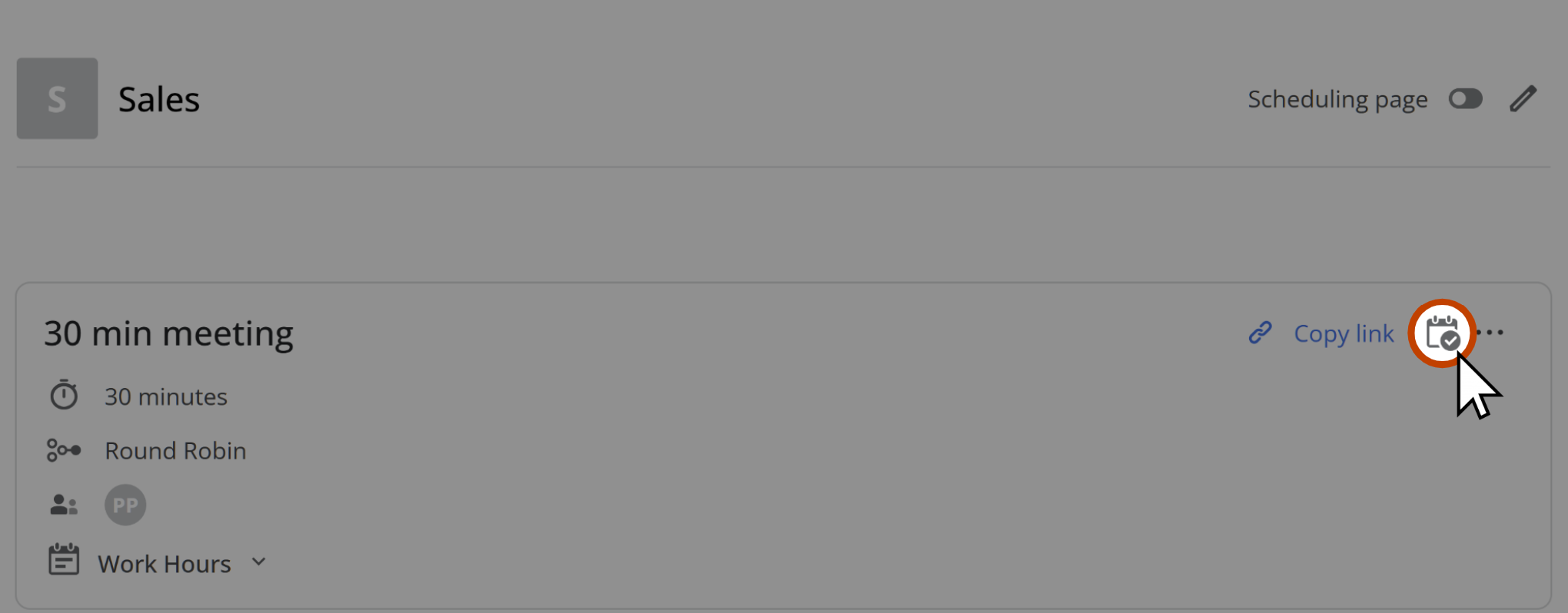


From the confirmed events tab of the Boomerang manage page:
- 1
- Navigate to the Confirmed Events tab of the Boomerang manage page. Here you'll see all your confirmed events, including events booked from your individual bookable schedule(s) and team bookable schedules. A tag will show if the schedule is for a team:
- 2
- From there, you'll see the list of confirmed events for that specific Team Bookable Schedule. Click on the event box to expand the management options.
- 3
- You can Reschedule the event, Reassign the event to another Team Member (if it is a Round Robin event), or Cancel the event entirely.