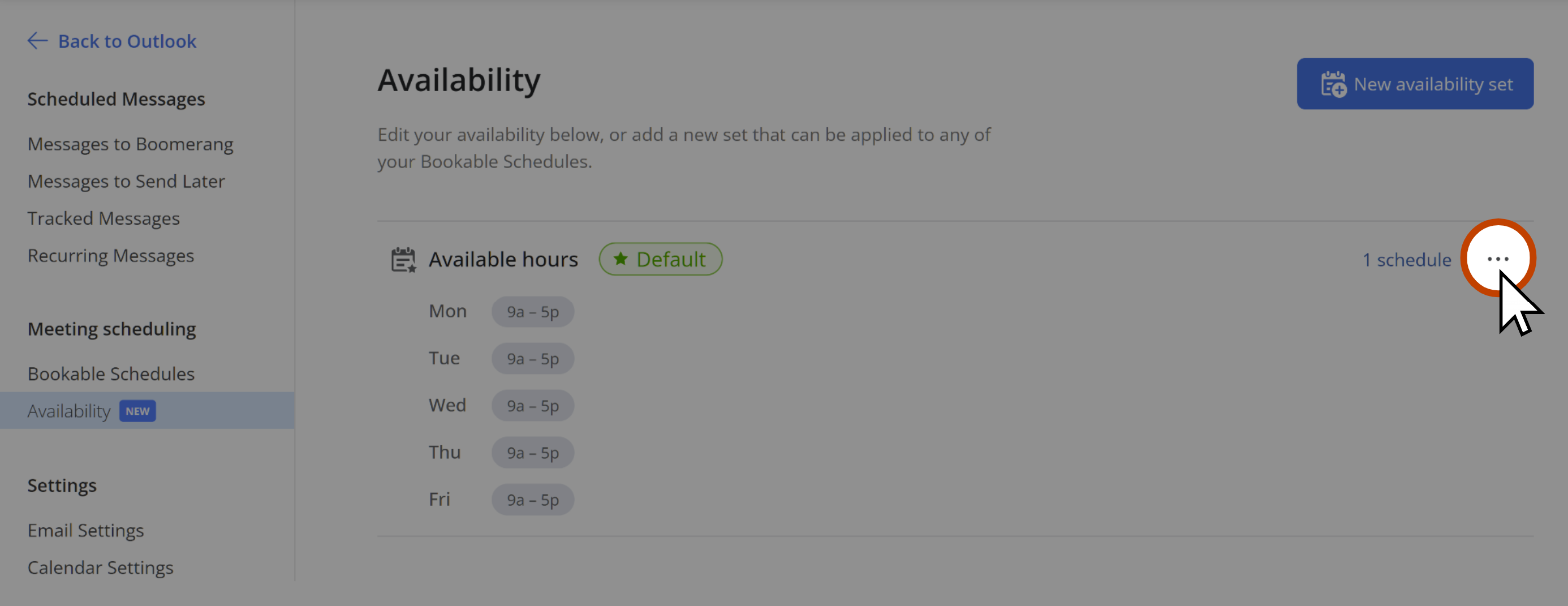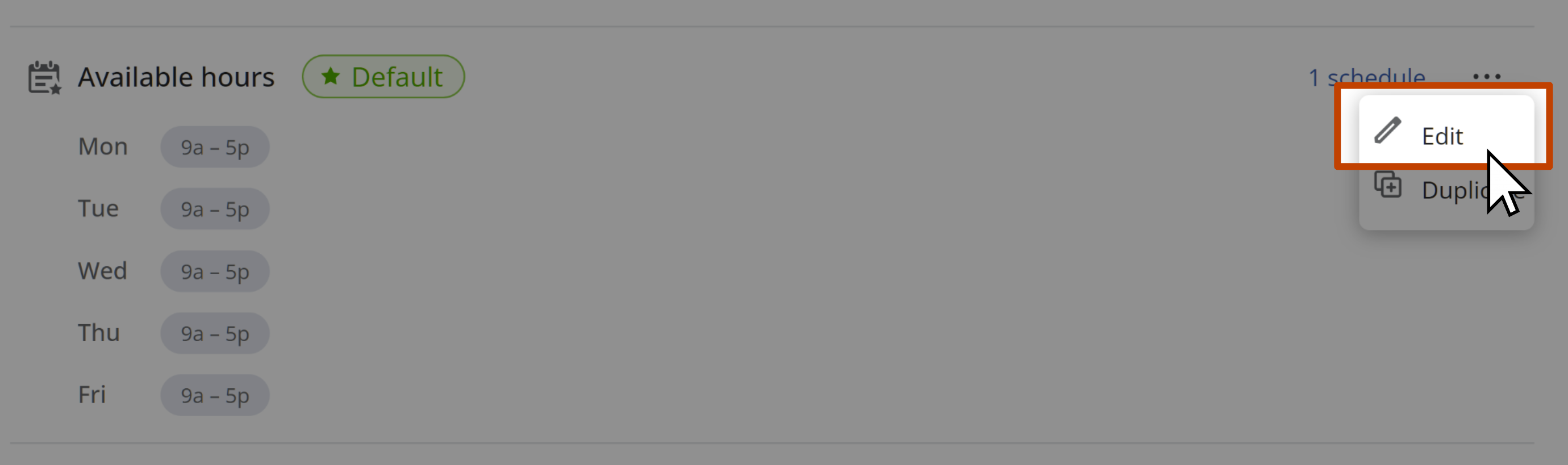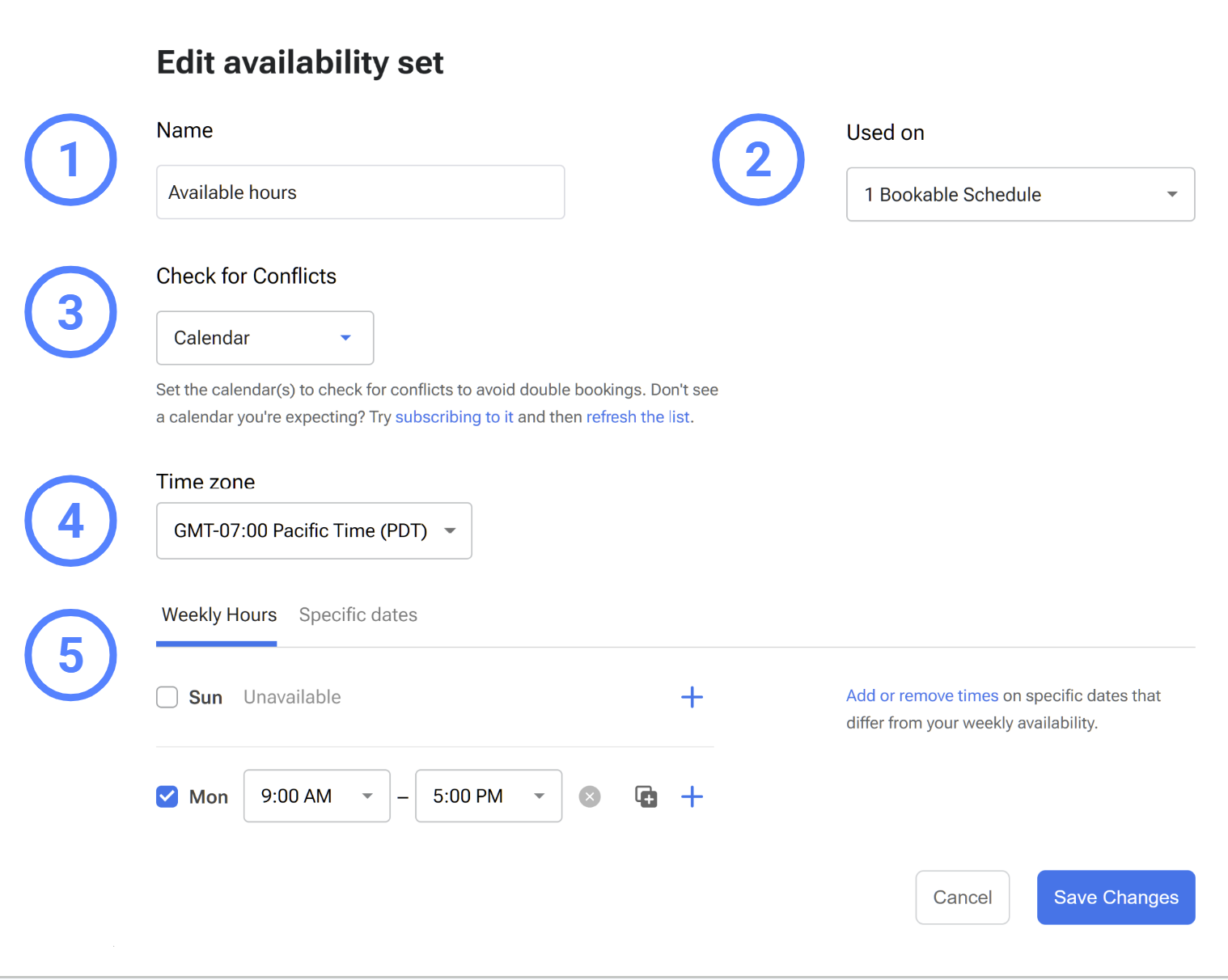How do I edit my availability for multiple schedules at once?
With our Availability Sets feature, you can edit your availability for multiple Bookable schedules at once.
- 1
- From the Manage Page, click on the 3 dots next to the availability that you want to change.
- 2
- Select Edit in the dropdown menu. (If you're adding similar availability, you may also prefer to duplicate a set that you can make small tweaks to and apply to specific schedules after.)
- 3
- You'll be able to change any of the following:
- The Name of the availability set (click in the text box to change the name)
- The Bookable Schedules using this availability (click on the dropdown under "Used On" and select the checkboxes next to each Bookable Schedule you want to use this availability, then click Apply Availability to save the change)
- The calendars to Check for Conflicts (click on the dropdown under Check for Conflicts, and select or deselect the checkboxes next to each calendar to add or remove that calendar)
- The Time Zone (click on the dropdown under Time Zone to select a different zone)
- The Weekly Hours or Specific Dates that you're available
- 4
- When you're done editing the availability set, click on Save Changes. The changes to your availability set will automatically update all the Bookable Schedules that use that availability set.