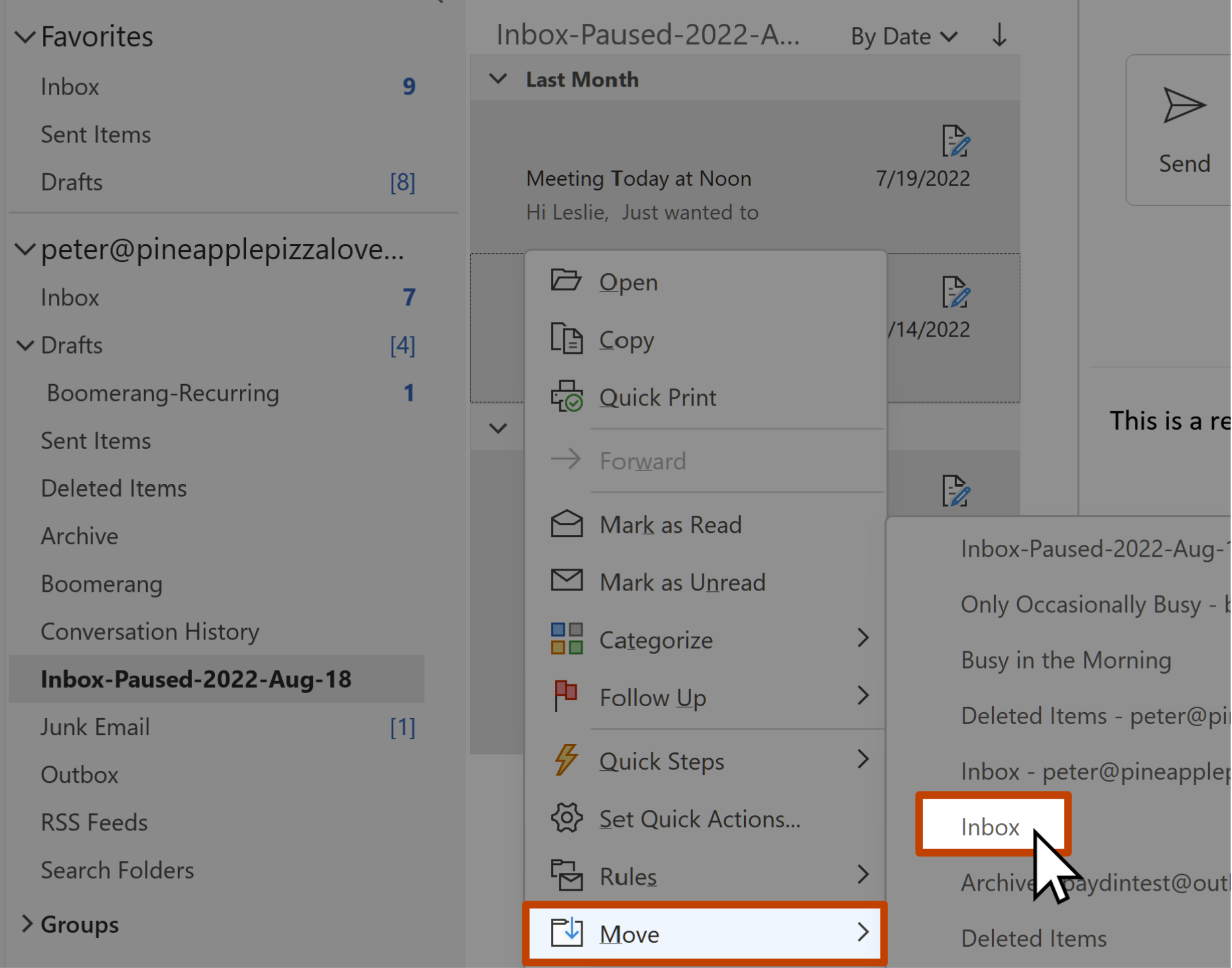I can't unpause my Inbox! What do I do?
Don't worry, you can always manually unpause your Inbox by following these steps:
1
Turn off automatic replies
If you enabled the auto-responder when you paused your Inbox, you will want to navigate to the automatic replies section of your Outlook settings and turn automatic replies off. ( Outlook.com/Outlook Web App, Outlook for Windows) In the desktop client, it may also be visible below the ribbon: 
2
Delete the rules used by Inbox Pause to hide emails from your Inbox
Navigate to the rules section of your Outlook ( Outlook.com, Outlook Web App (Corporate Accounts), Outlook for Windows)
Delete the rule(s) that have a name resembling "Inbox-Paused-yyyy-mmm-dd."

3
Move paused messages back to your Inbox
The last step is to return the messages Inbox Pause hid back to your Inbox. These messages will be located in a folder with a name resembling "Inbox-Paused-yyyy-mmm-dd".
Open this folder, select all messages, and move them back to your Inbox. Then delete the folder.
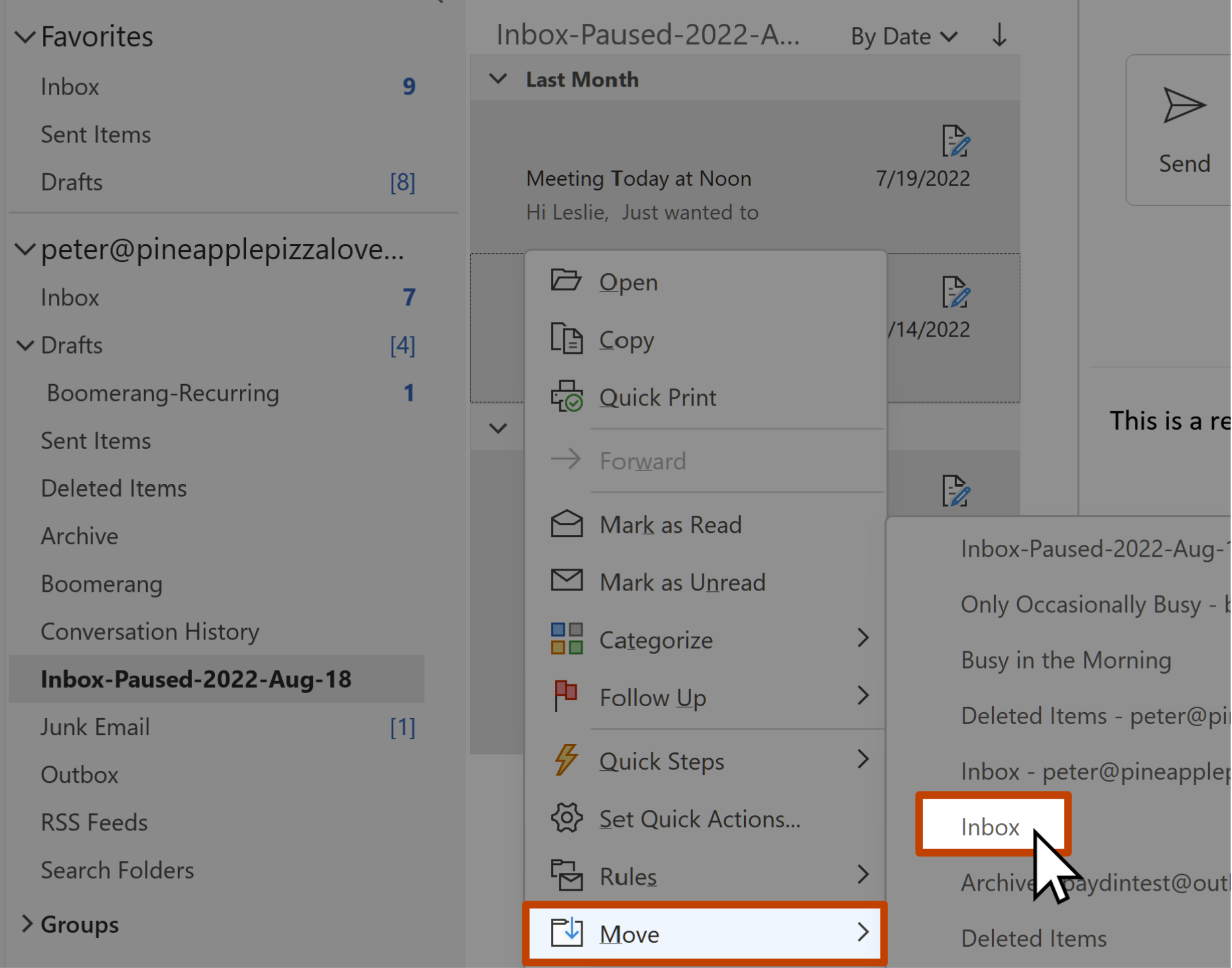
The above steps should successfully unpause your Inbox. If you have any trouble, please contact us at support+outlook@baydin.com