Using Bookable Schedule as an Executive Assistant
If you support one, or multiple Executives, Bookable Schedule can be easily used to schedule meetings for each of them!
Change your Display Name to your company name
We suggest changing your Display Name to your company name. Navigate to your Boomerang Calendar Settings page, and edit the Display Name field as shown in the screenshot below.
For example, instead of "Peter", you'd change the display name to "Boomerang". This will ensure that Bookable Schedule invites you send will show as being from your company, rather than from you. You may also want to change the Personal Scheduling URL by clicking on Edit URL.
Set up a Bookable Schedule for each executive you support



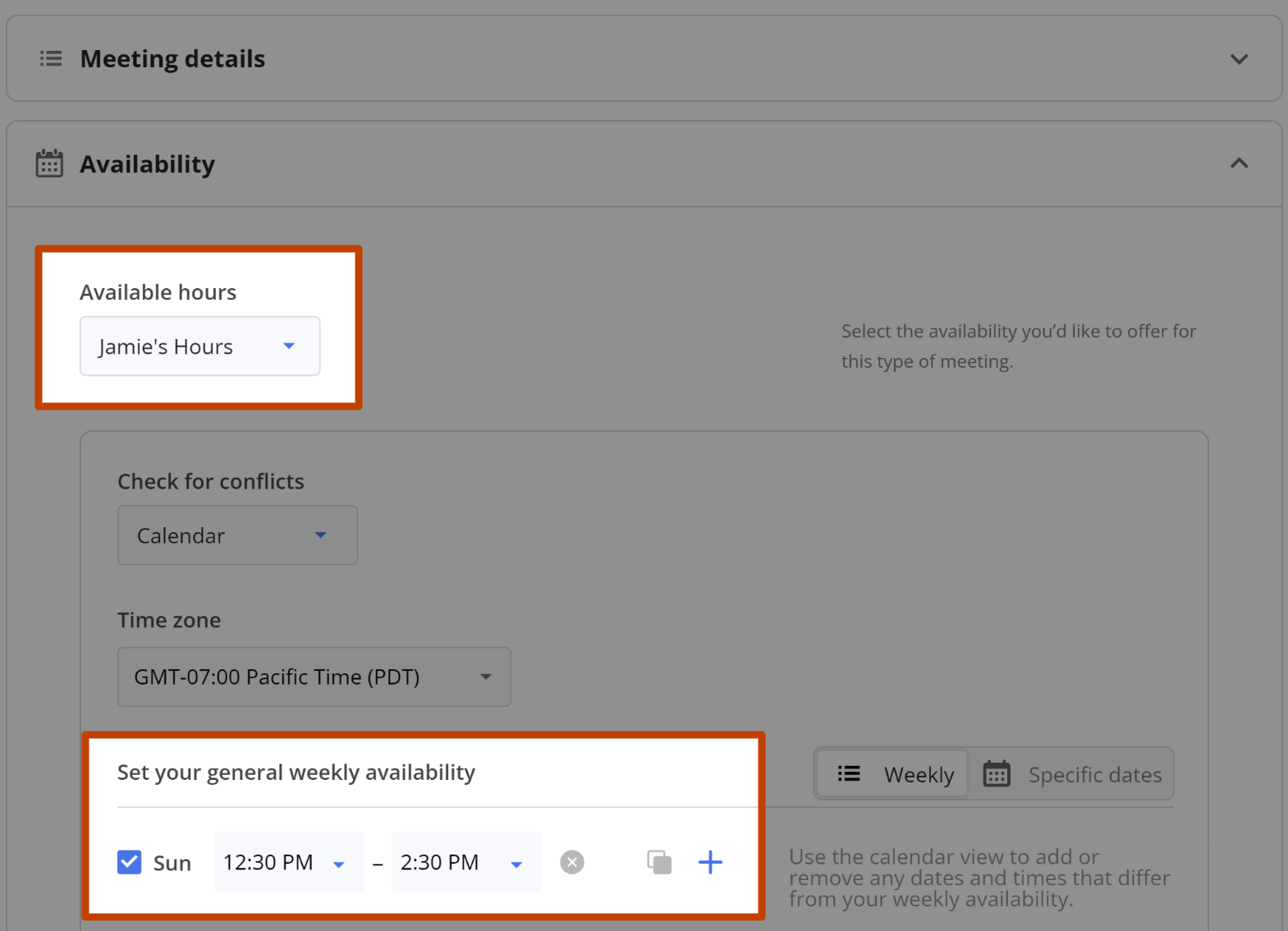

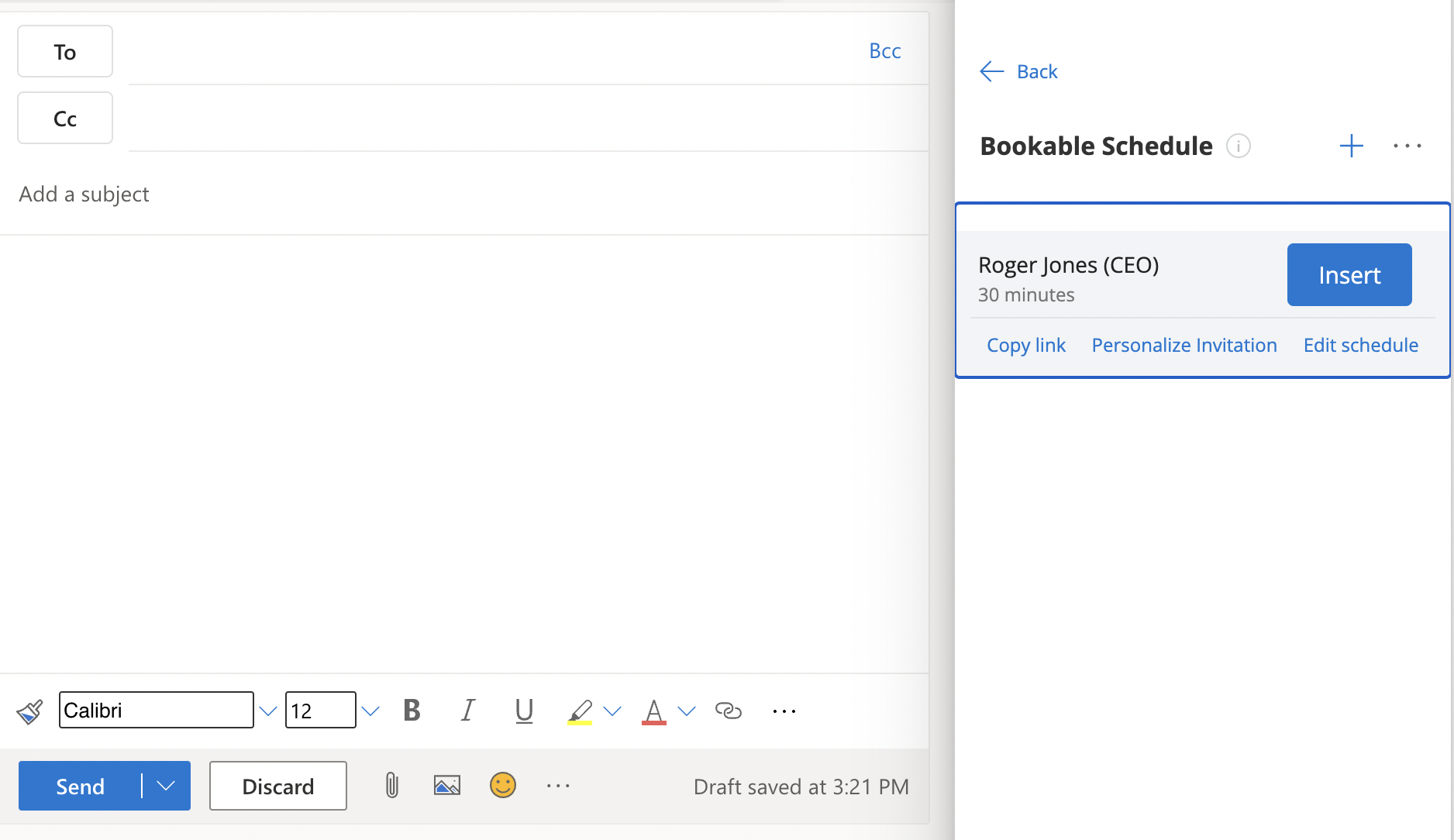
From the Manage Page, you can also copy the specific Bookable Schedule link to share with each executive, for them to share out directly, if desired:

Help! I don't see my executive's calendar as an option for #2 and/or #3!
First, go to your Boomerang Calendar Settings page, and see if their calendar is listed but is not selected as one to show. If it is there and the box next to it is unchecked, simply check the box, and then try creating their Bookable Schedule again.
If you don't see their calendar listed on the Calendar Settings page at all, or you've selected it on the Settings page but you're still not seeing in as an option when creating the Bookable Schedule, it may be that they haven't haven't granted you the correct permissions. See our full help article on Using Bookable Schedule with Multiple Calendars for more information on how to get the correct permissions.