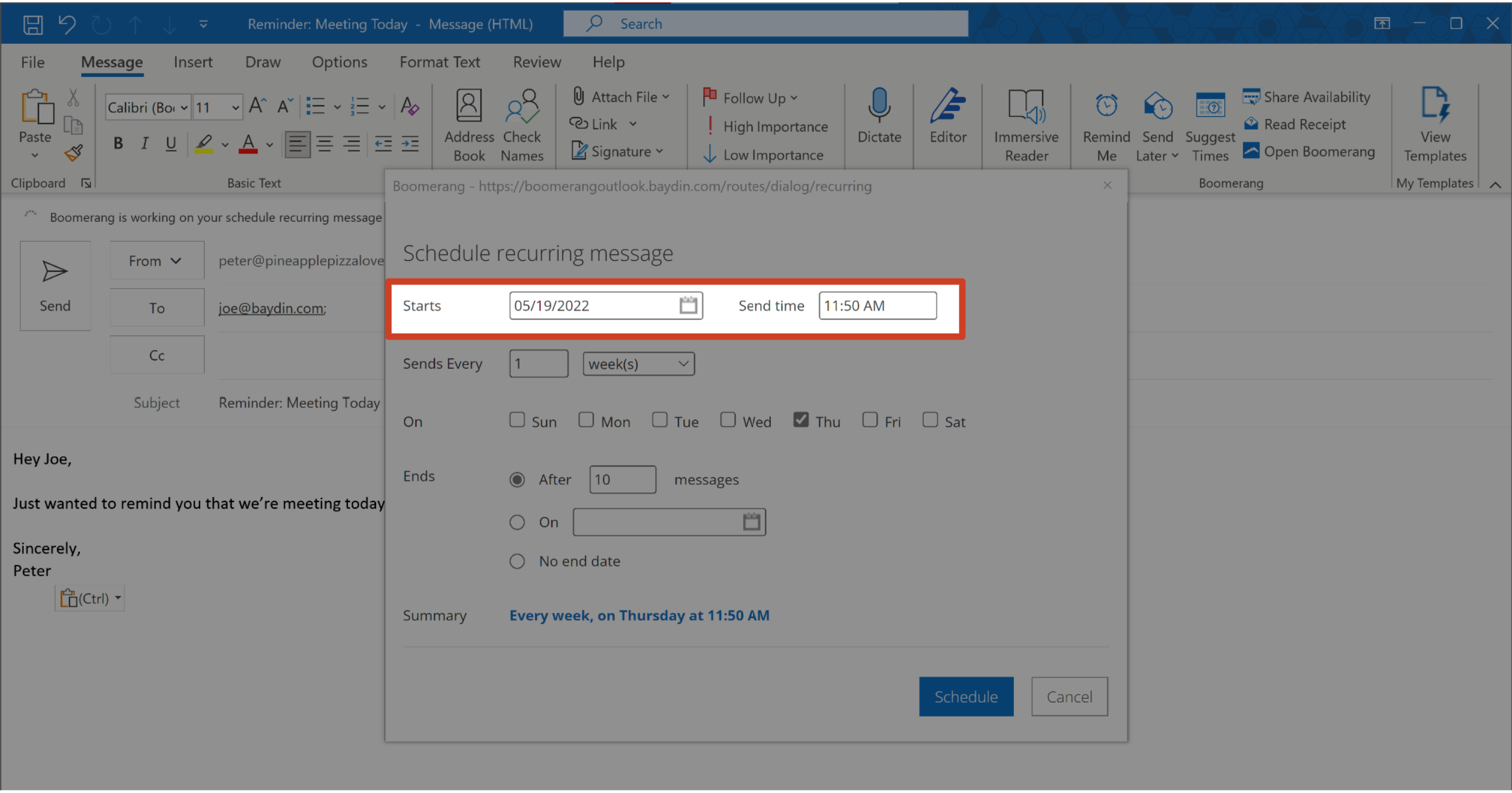How to create a Recurring Message
Recurring Messages are great for frequently sent, repeating emails: paying bills each month, reminding employees to submit weekly time sheets, or even helping yourself to stick with a new habit every morning.
How to create a Recurring Message
1
If you don't already have it, install Boomerang for Outlook here. If you use Gmail, you can find Boomerang for Gmail here.
2
Compose a new email, and click the Send Later button.
 3
Click Schedule Recurring Message in the Send Later menu.
3
Click Schedule Recurring Message in the Send Later menu.
 4
Choose the desired start date and send time for the first email to be sent.
4
Choose the desired start date and send time for the first email to be sent.
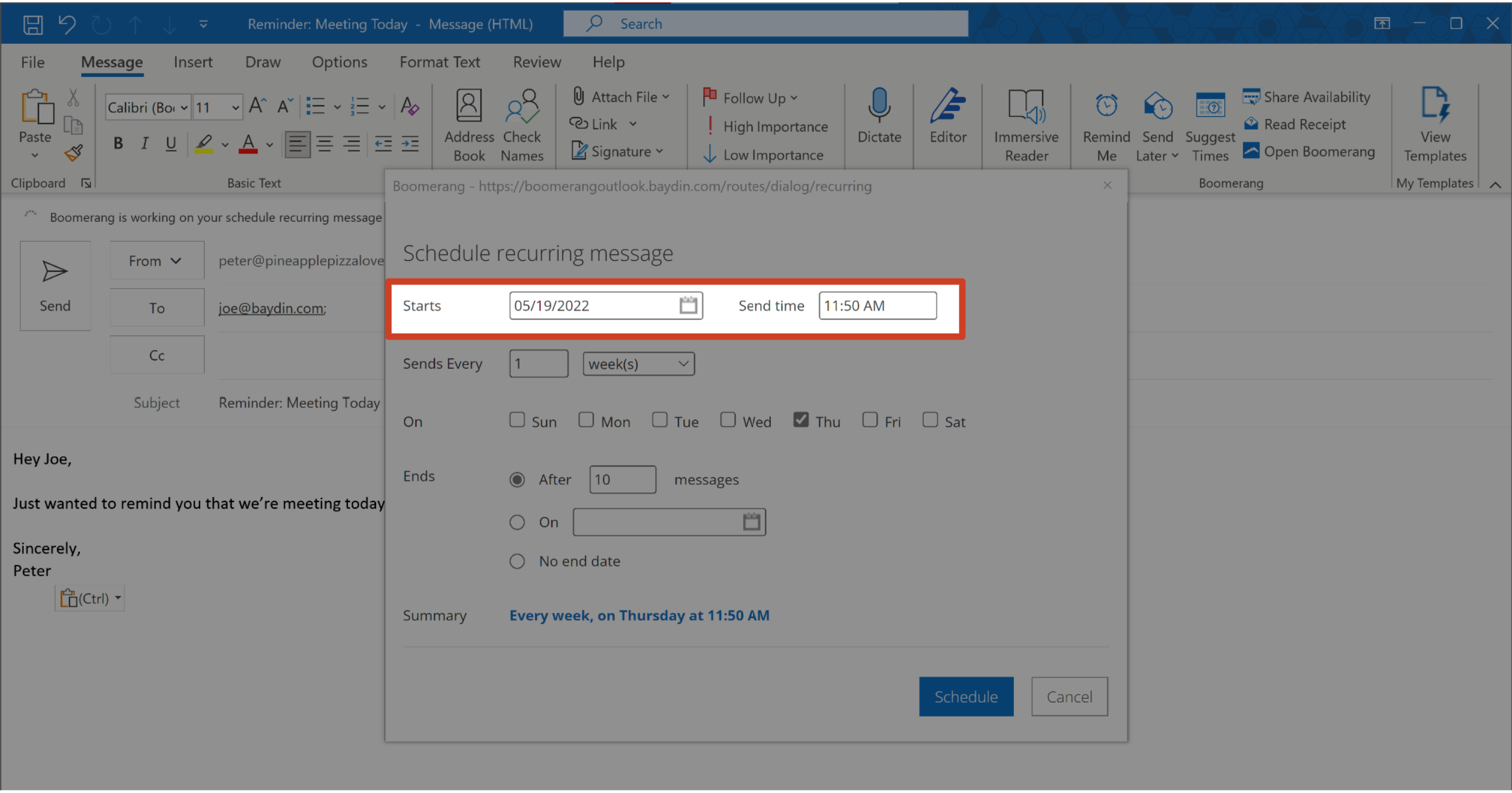 5
From the dropdown menu next to Sends Every, choose whether you'd like the email to repeat daily, weekly, monthly, or yearly.
5
From the dropdown menu next to Sends Every, choose whether you'd like the email to repeat daily, weekly, monthly, or yearly.

 6
Then, choose when you'd like this series of Recurring Messages to end: after a certain number of messages, on a specific date, or not end at all.
6
Then, choose when you'd like this series of Recurring Messages to end: after a certain number of messages, on a specific date, or not end at all.
 7
Check the summary to make sure everything's set up the way you want it, and click the Schedule button to confirm.
7
Check the summary to make sure everything's set up the way you want it, and click the Schedule button to confirm.
 8
Your recurring message will be stored under the Boomerang-Recurring subfolder of the Drafts folder, and automatically send on the schedule you set--even if you're not logged in to Outlook or connected to the internet! You can double check the delivery time by selecting the recurring email, clicking the Boomerang button in the ribbon, and clicking Open Boomerang.
8
Your recurring message will be stored under the Boomerang-Recurring subfolder of the Drafts folder, and automatically send on the schedule you set--even if you're not logged in to Outlook or connected to the internet! You can double check the delivery time by selecting the recurring email, clicking the Boomerang button in the ribbon, and clicking Open Boomerang.