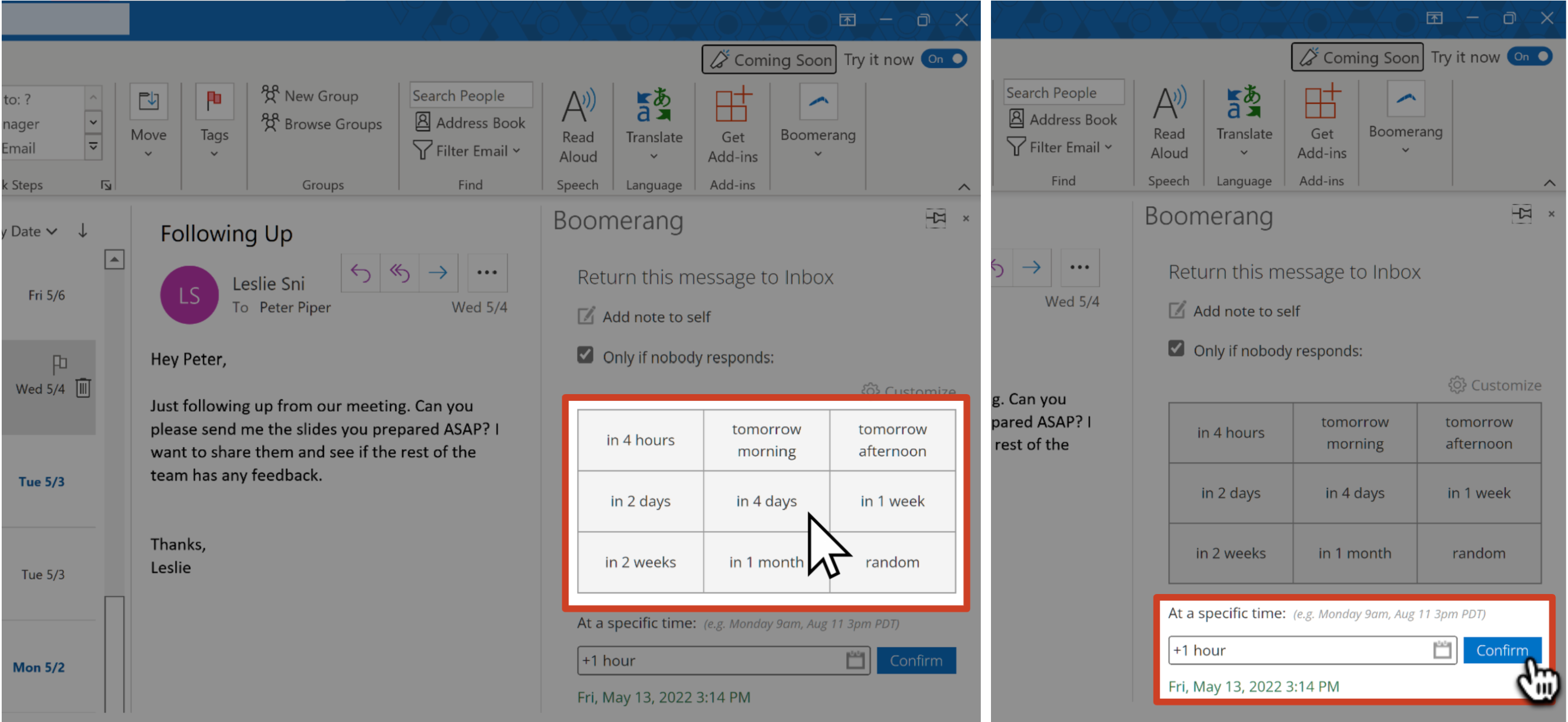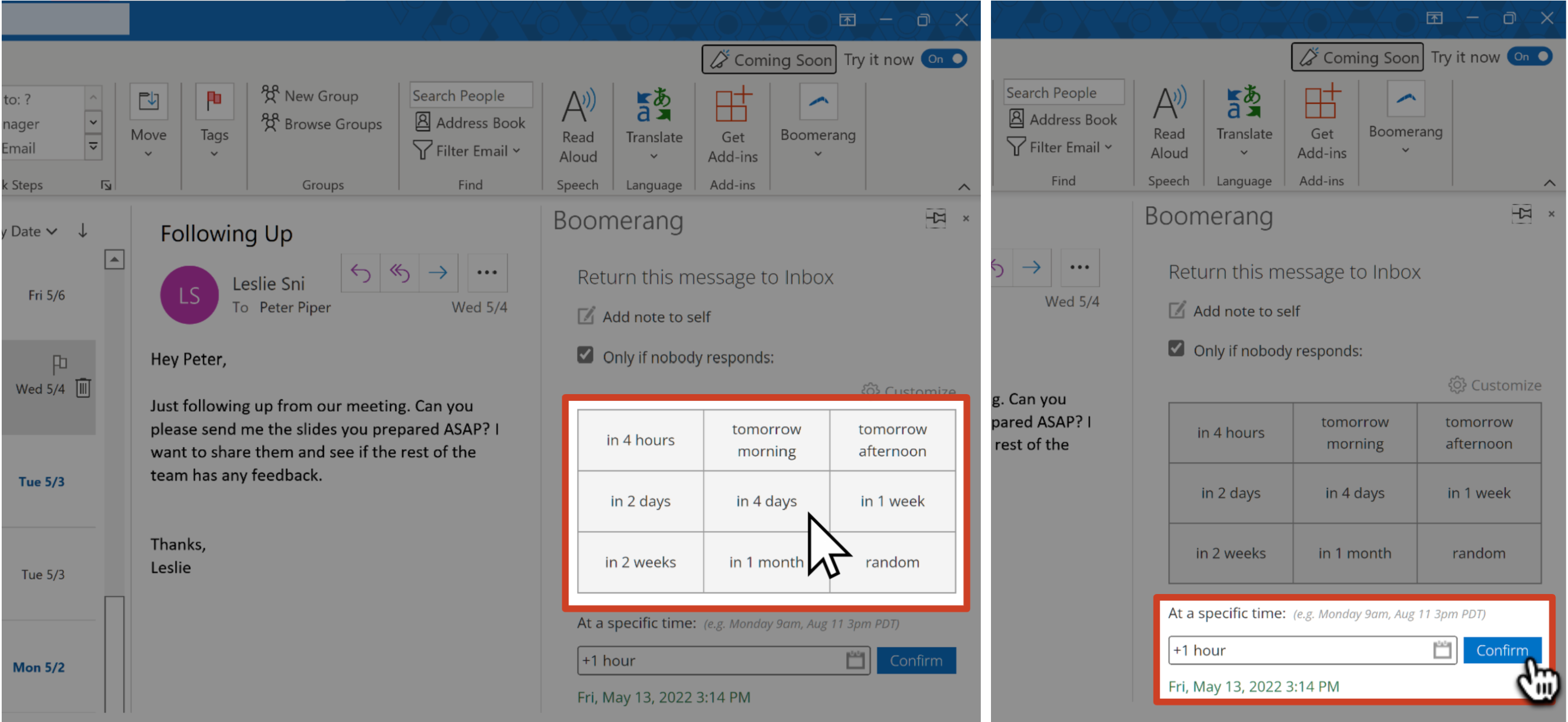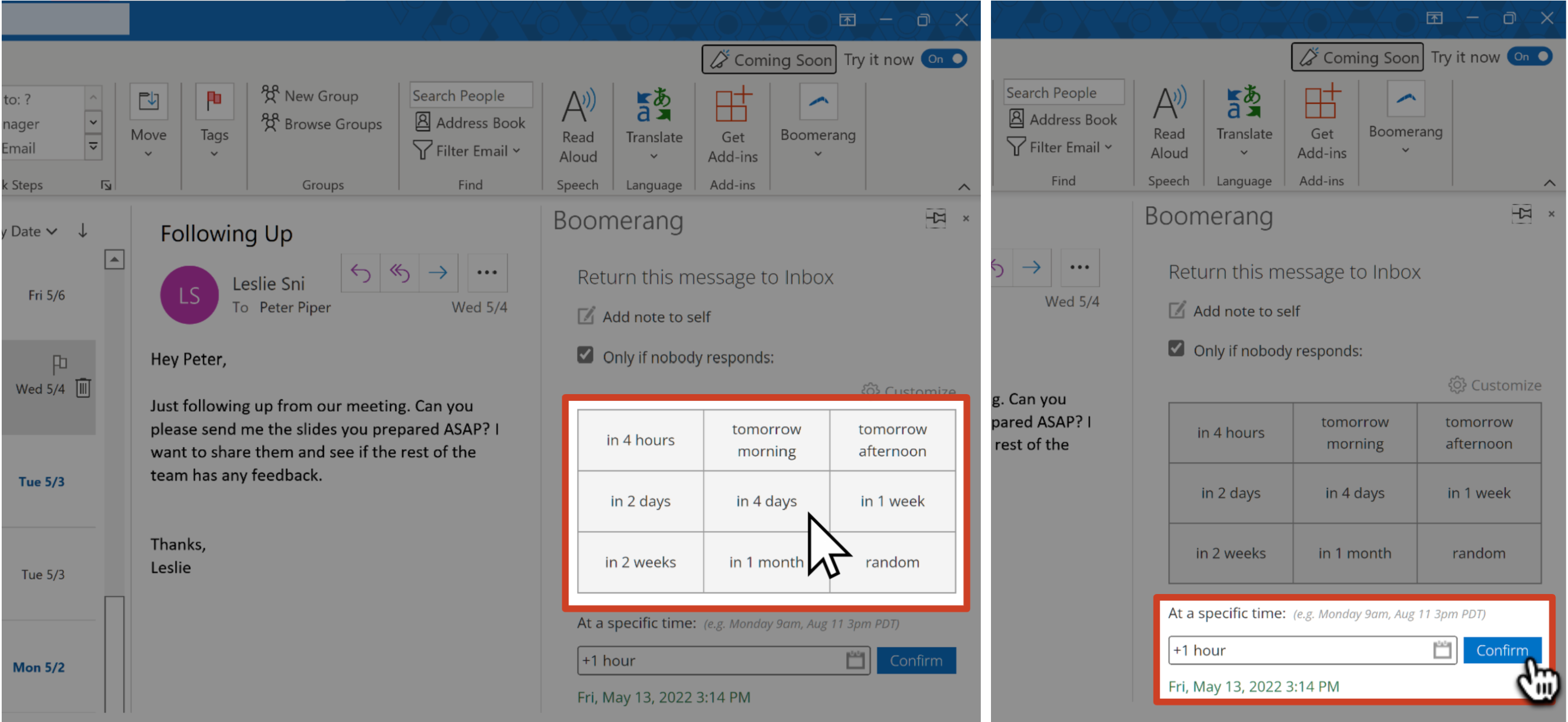How to Boomerang (Snooze) an email
Use Boomerang to take messages out of your inbox until you actually need them. At the time you choose, we'll bring it back to your inbox, marked unread, flagged, or even at the top of your message list. Boomerang can be used after selecting an email from your Inbox or opening the email in a new window.
How to Snooze an email
1
Select the message you'd like to return to your inbox at a later time and click the Boomerang button in the ribbon.  2
Click on Open Boomerang.
2
Click on Open Boomerang.  3
You can choose to have the message return only if you receive no reply, or to include a note as a reminder to yourself when it comes back.
3
You can choose to have the message return only if you receive no reply, or to include a note as a reminder to yourself when it comes back.  4
Choose when you'd like the message to return to your Inbox - choose from one of the default times, or type in a specific time in the input field at the bottom of the menu and click Confirm.
4
Choose when you'd like the message to return to your Inbox - choose from one of the default times, or type in a specific time in the input field at the bottom of the menu and click Confirm. 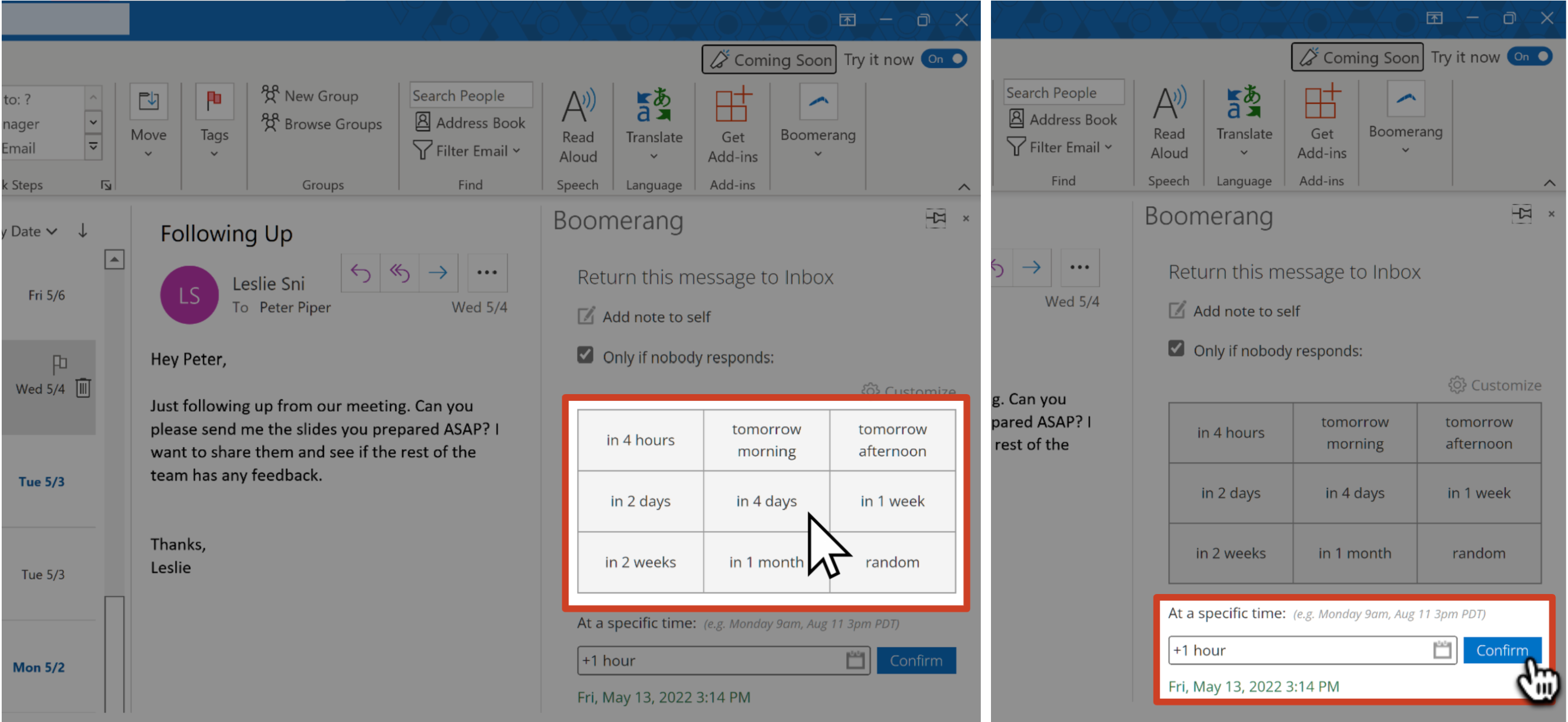 5
Your email will be stored in the Boomerang folder until the scheduled delivery time. You can see the current scheduled delivery time in the task pane by clicking the Boomerang button in the ribbon and clicking Open Boomerang.
5
Your email will be stored in the Boomerang folder until the scheduled delivery time. You can see the current scheduled delivery time in the task pane by clicking the Boomerang button in the ribbon and clicking Open Boomerang.  6
Boomerang will bring the email back to your inbox--even if you're offline or not logged in to Outlook! To access the original email:
6
Boomerang will bring the email back to your inbox--even if you're offline or not logged in to Outlook! To access the original email:
- Click the View this conversation link if conversation view is disabled.
- Click the arrow next to the subject to expand the thread if conversation view is enabled.