How to Track Responses
One of Boomerang’s most powerful features is response tracking, helping you to keep track of important email threads and follow up when necessary in just a few clicks!
In this article
- How to schedule a follow-up reminder while composing a new email or reply
- How to schedule a follow-up reminder after an email has been sent
How to schedule a follow-up reminder
How to schedule a follow-up reminder while composing a new email or reply
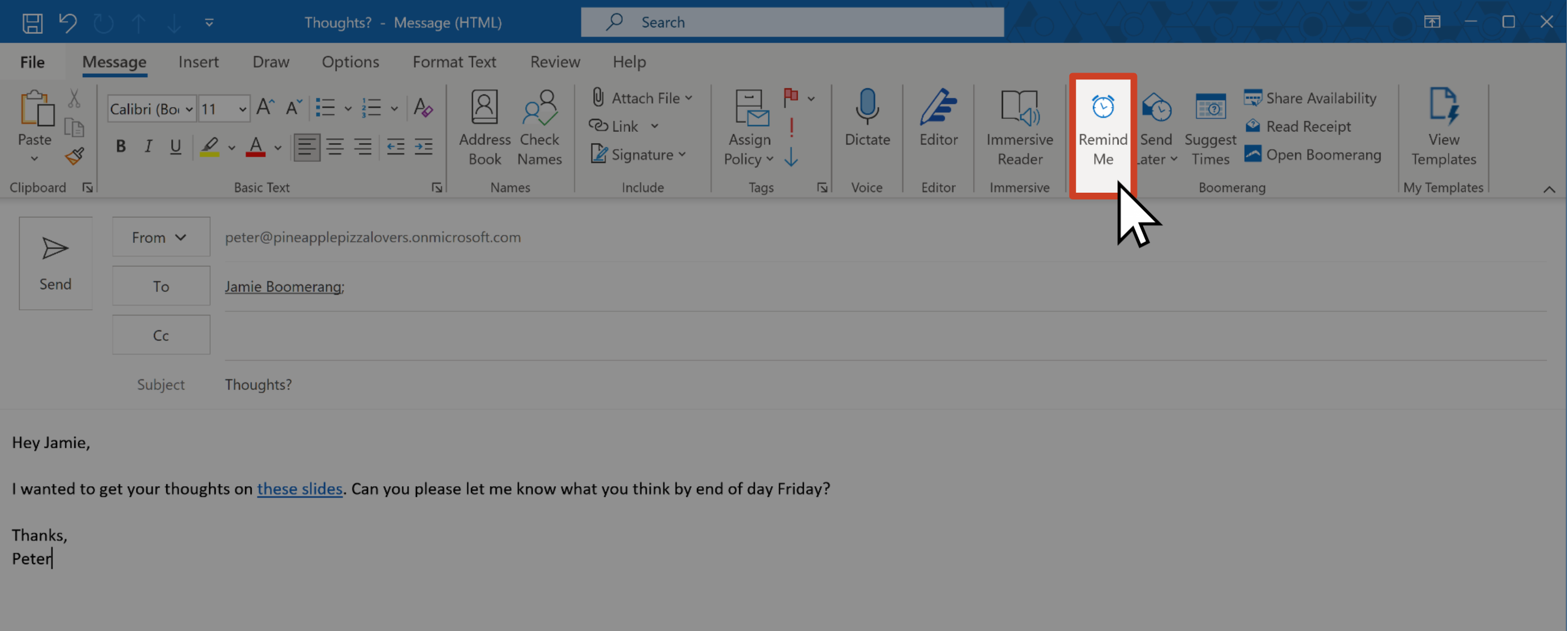
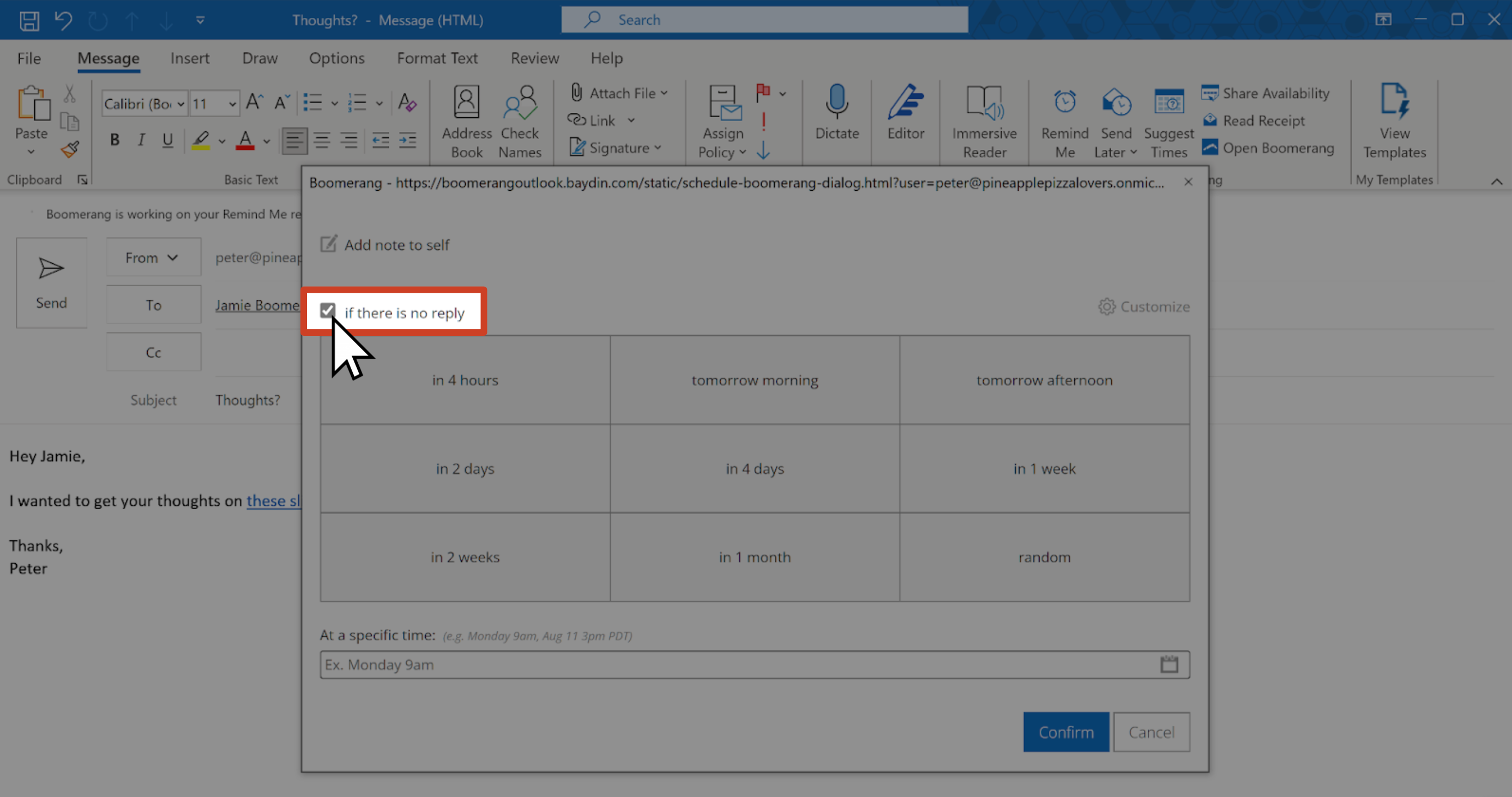
- + 5 hours (Or "minutes," "days," "weeks," "months" or "years.")
- Tuesday 9am
- Tomorrow 4pm
- Jan 1

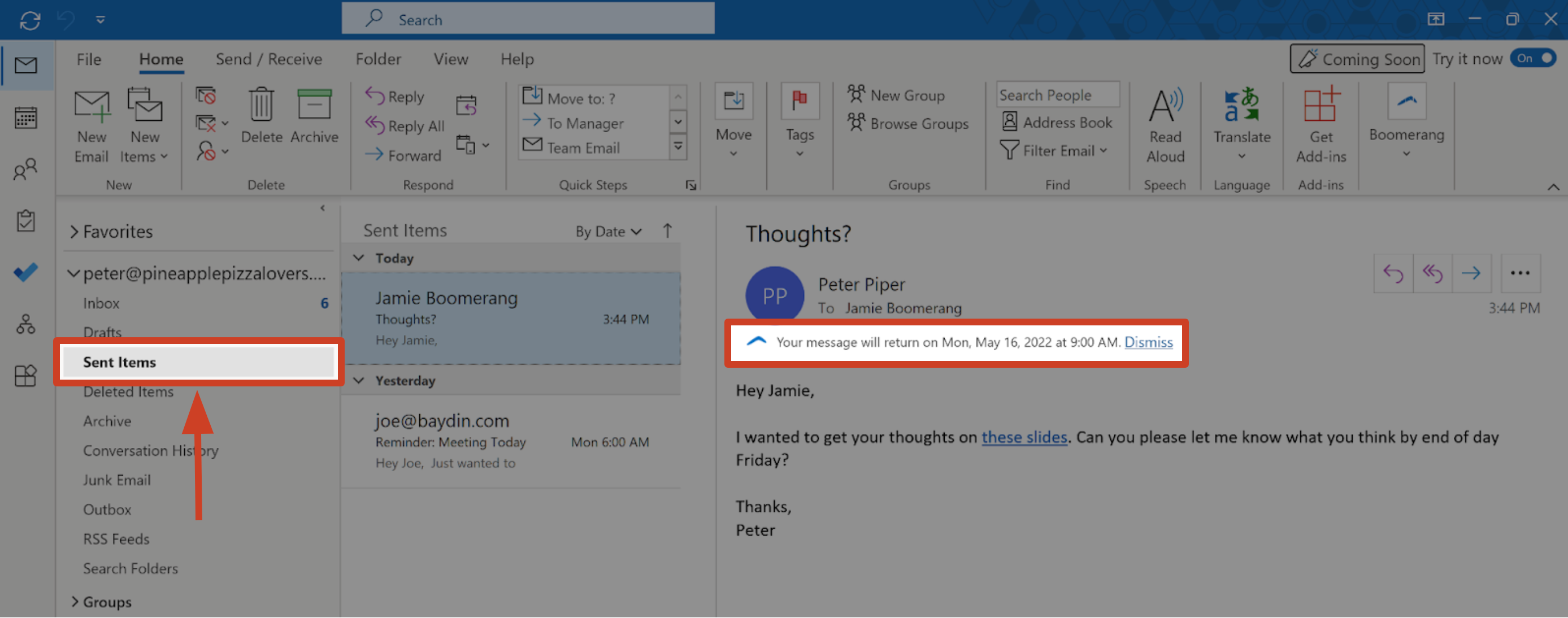
- Click the View this conversation link if conversation view is disabled.
- Click the arrow next to the subject to expand the thread if conversation view is enabled.
How to schedule a follow-up reminder after an email has been sent
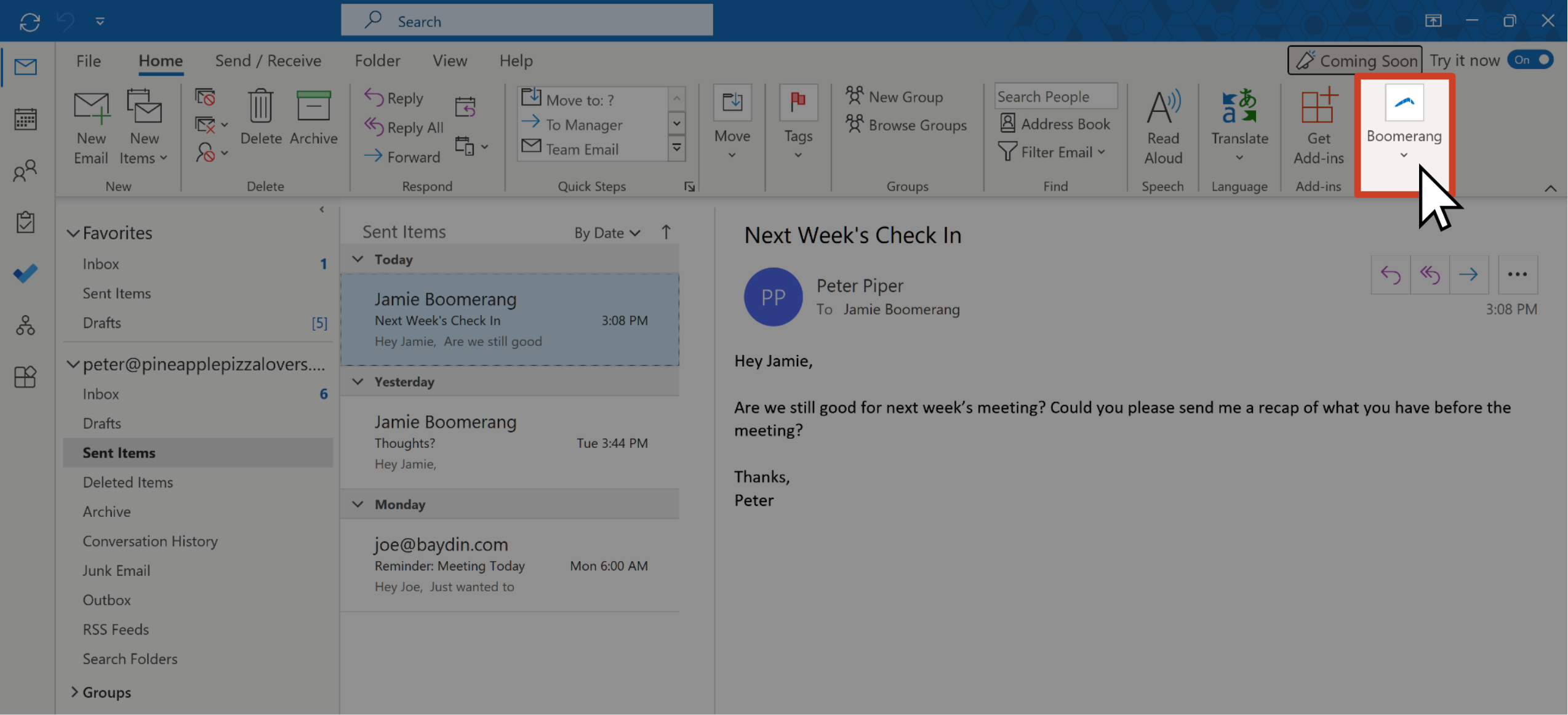
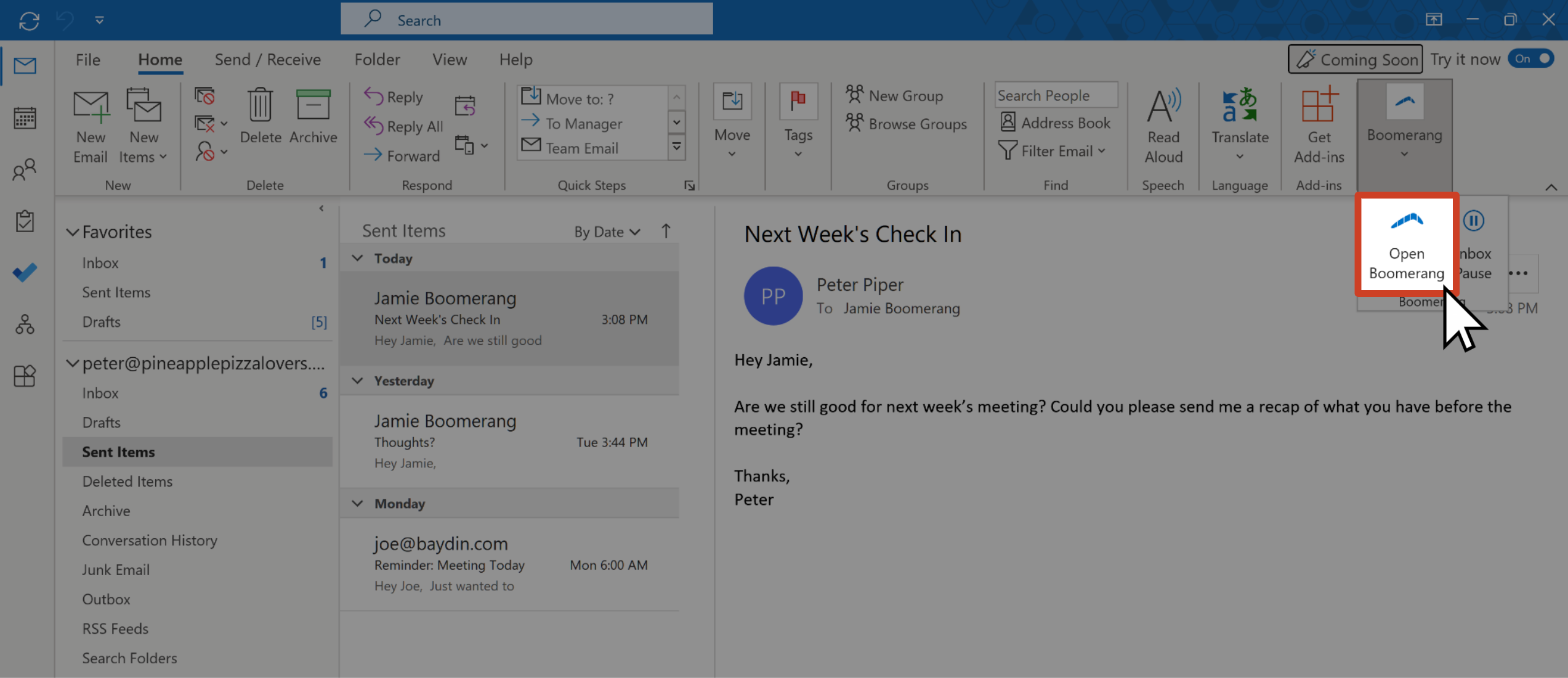
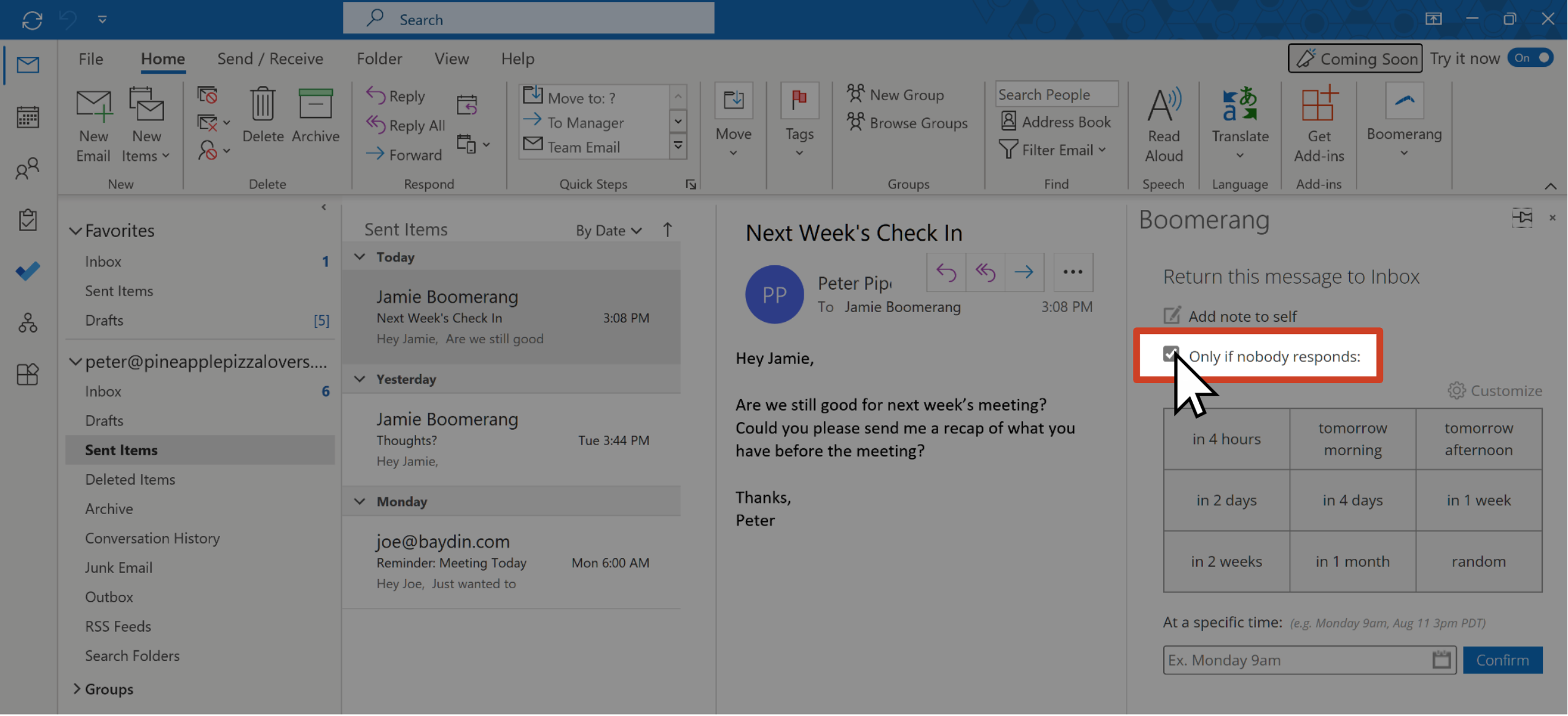
- + 5 hours (Or "minutes," "days," "weeks," "months" or "years.")
- Tuesday 9am
- Tomorrow 4pm
- Jan 1

Your email will be stored in the Boomerang folder until the scheduled delivery time or until the email receives a response. You can see the current scheduled delivery time in the taskpane by clicking the Boomerang button in the ribbon and clicking Open Boomerang.

- Click the View this conversation link if conversation view is disabled.
- Click the arrow next to the subject to expand the thread if conversation view is enabled.
