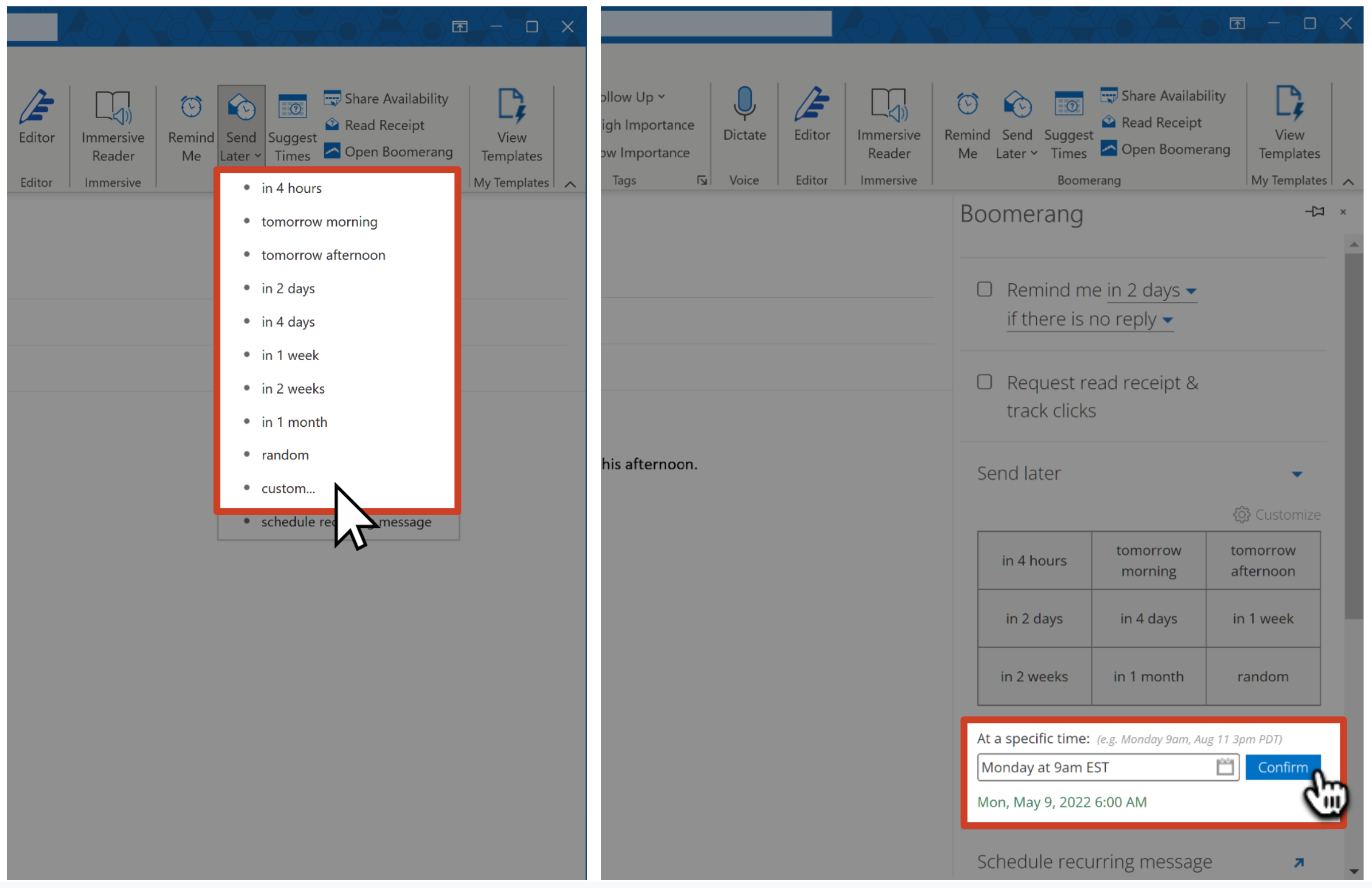How to use Send Later
Boomerang's Send Later feature is a customizable, intuitive way to schedule emails in as few as 2 clicks. Whether you're contacting a client in a different time zone, emailing yourself a reminder on your to-do list, or writing to a teammate outside of business hours, Boomerang's Send Later feature makes it easy to schedule emails and stay productive at any time.
1
If you don't already have it, install Boomerang for Outlook here. If you use Gmail, you can find Boomerang for Gmail here.
2
Compose a new email or reply and click Send Later in the ribbon.  3
Select one of the default delivery times, or click Custom..., then enter a custom delivery time into the text box in the taskpane that opens on the right, and click the Confirm button. Our custom time field recognizes phrases as simple as "Tomorrow" and US Time Zone abbreviations (e.g. EST, CST, PST, etc.). Examples:
3
Select one of the default delivery times, or click Custom..., then enter a custom delivery time into the text box in the taskpane that opens on the right, and click the Confirm button. Our custom time field recognizes phrases as simple as "Tomorrow" and US Time Zone abbreviations (e.g. EST, CST, PST, etc.). Examples:
- + 5 hours (Or "minutes," "days," "weeks," "months" or "years.")
- Tuesday 9am
- Tomorrow 4pm
- Jan 1
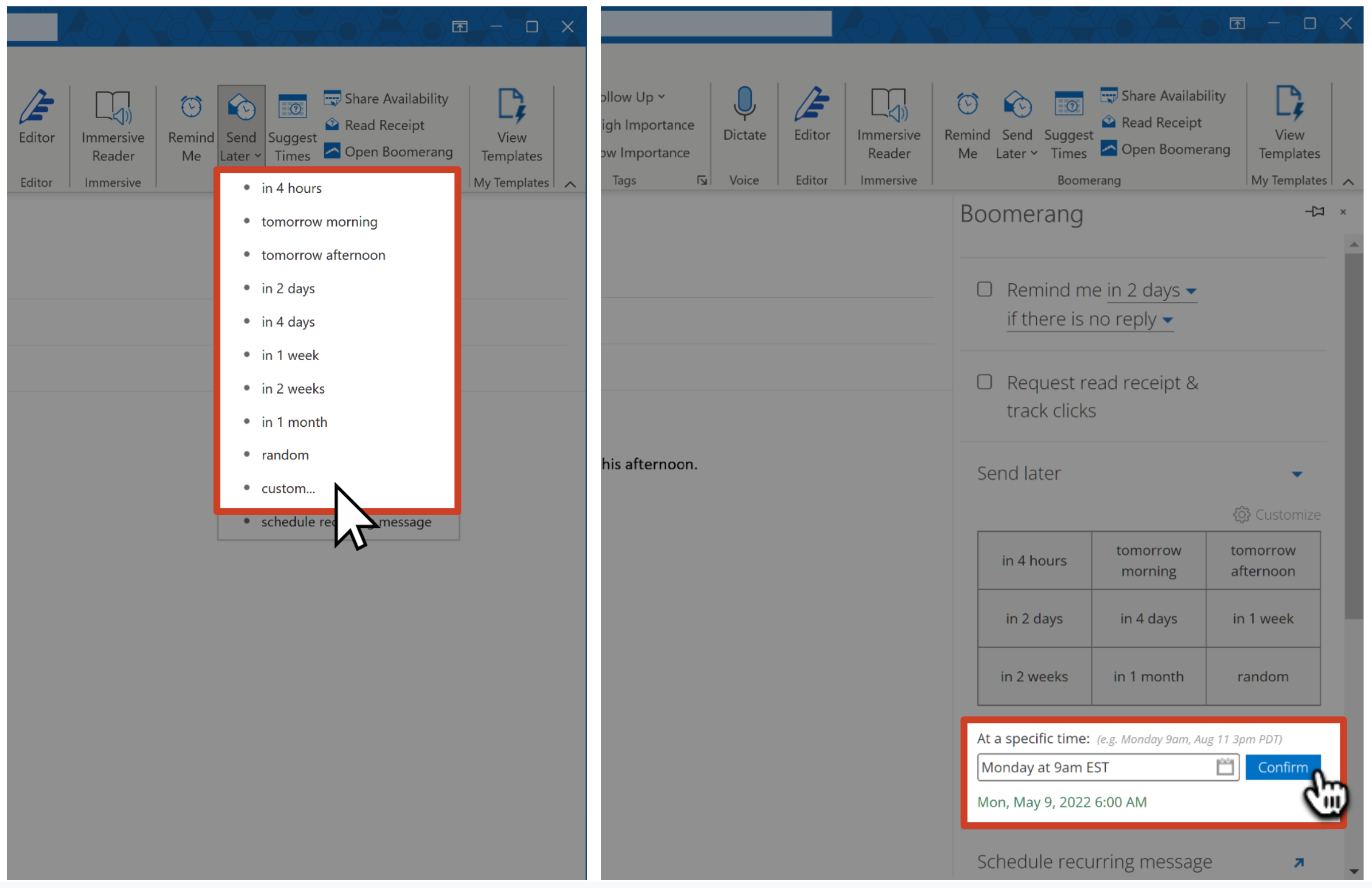
4
Your pending scheduled message will be stored in the Boomerang-Outbox folder (nested inside drafts) until the scheduled delivery time.  5
From there, your email will be sent automatically at the scheduled delivery time--even if you're offline or logged out of your email account! After the email has been sent, you'll be able to find the email in your Sent folder with the timestamp of when it was sent.
5
From there, your email will be sent automatically at the scheduled delivery time--even if you're offline or logged out of your email account! After the email has been sent, you'll be able to find the email in your Sent folder with the timestamp of when it was sent.